Understanding the Performance of your Email Campaign
One of the most exciting parts of email marketing is seeing how it performed after it's sent. With our email tool, you can understand how your campaign performed at a high level as well as dig deeper into the performance, going as deep as see
VIDEO INSTRUCTIONS:
WRITTEN INSTRUCTIONS:
-
To navigate to the results of your campaign, click on the "Sent" tab and the small graph icon on the email you want to analyze
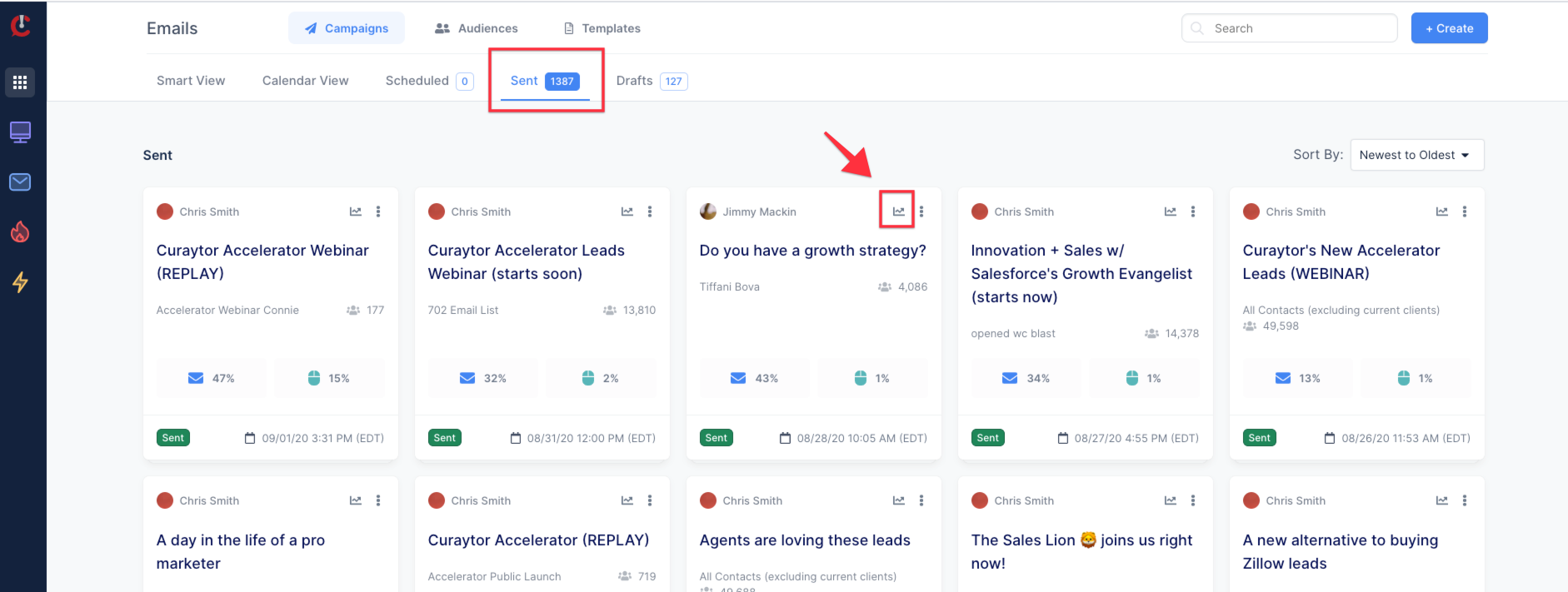
2. This will populate a preview of your email campaign on the left-hand side with accompanying high-level stats on the right-hand side
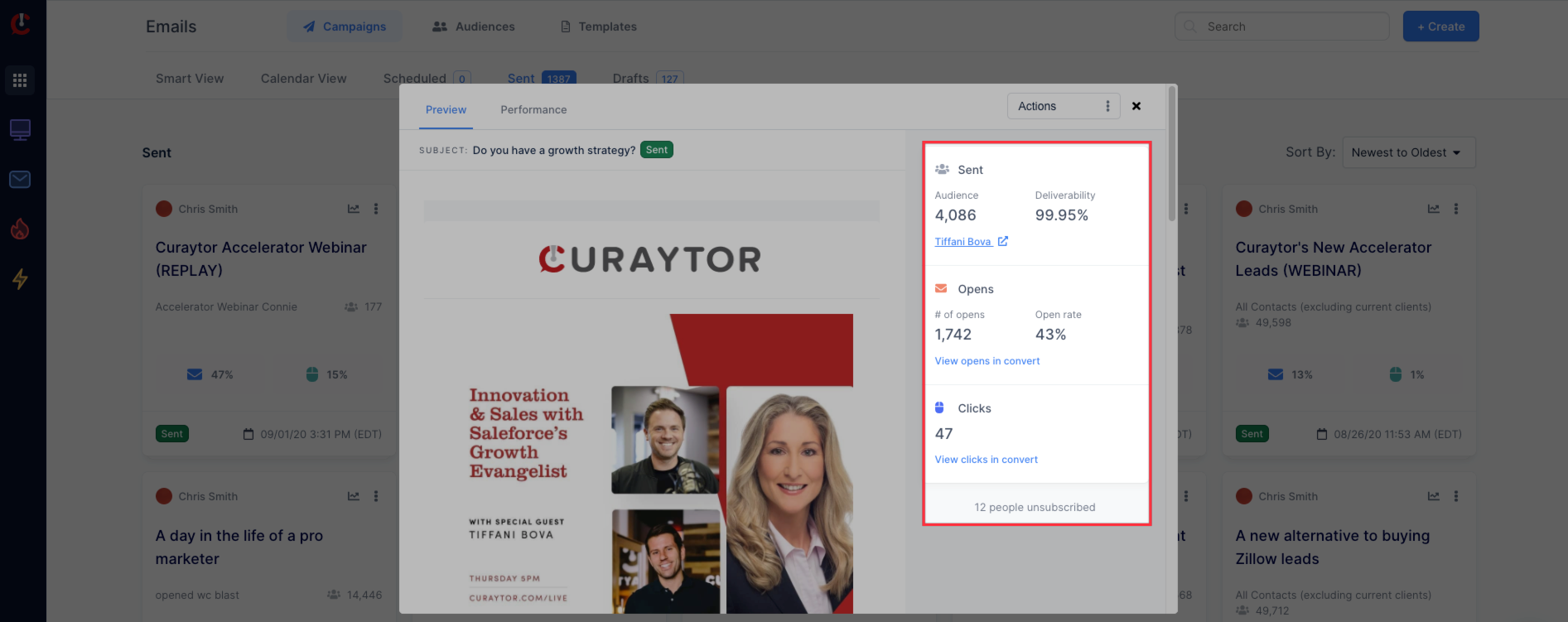
PREVIEW TAB
-
Audience: The number of people your email has successfully been dispatched from Curaytor to be delivered to
-
Deliverability: The percentage of your audience that your email was successfully delivered to
-
# of Opens: The number of distinct individuals that opened your email
For example, if your email is opened by a particular recipient 20 times, that would count towards your totals as 20 total opens and towards your unique opens as 1 unique open. -
Open rate: The percentage of recipients who opened your email
Open rate is calculated by dividing the number of emails opened by the total number of emails sent, excluding bounced messages -
# Clicks: The number of distinct individuals that clicked a link in your email
3. Next, click on the "Performance" tab to dig a little bit deeper
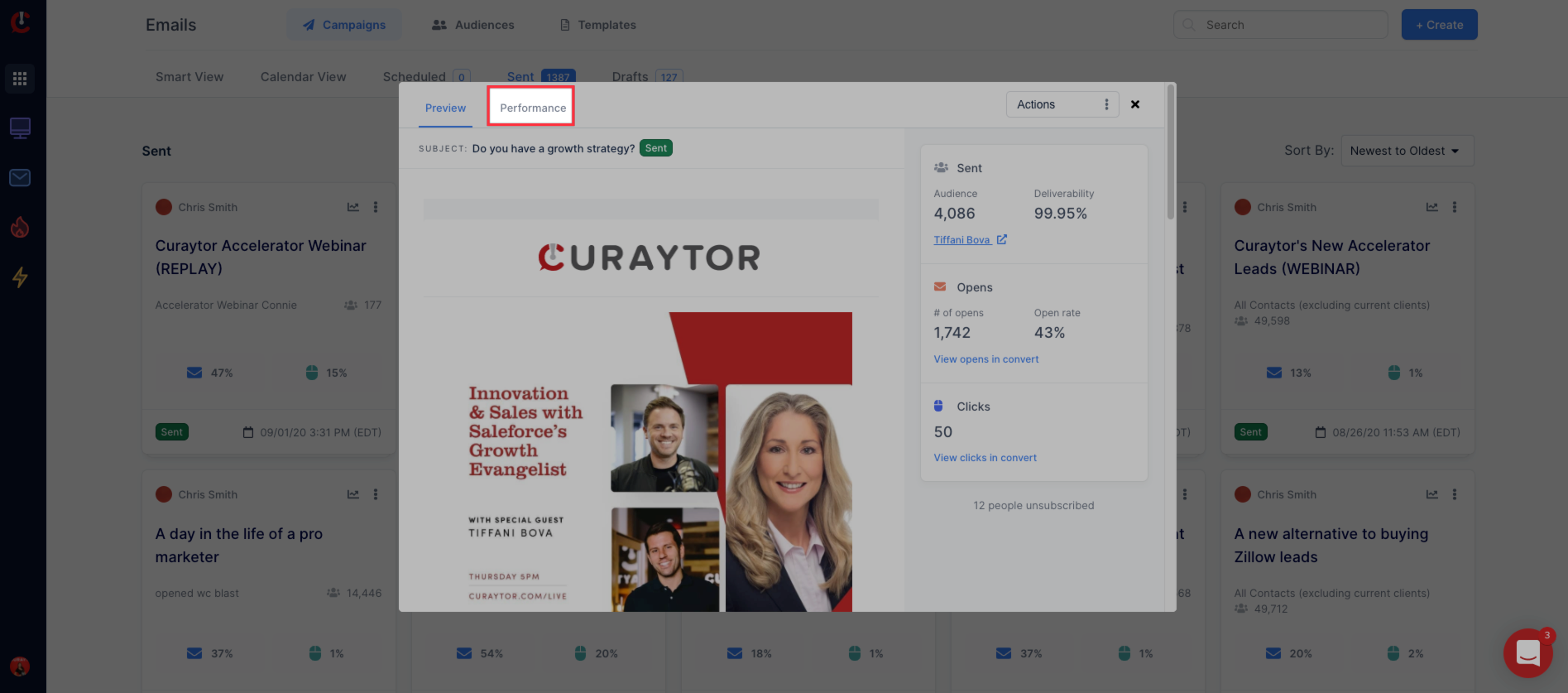
Within this view (below), you will see a very similar layout to Smart View, but with metrics that pertain to one individual email campaign as opposed to a roll-up of your overall health.
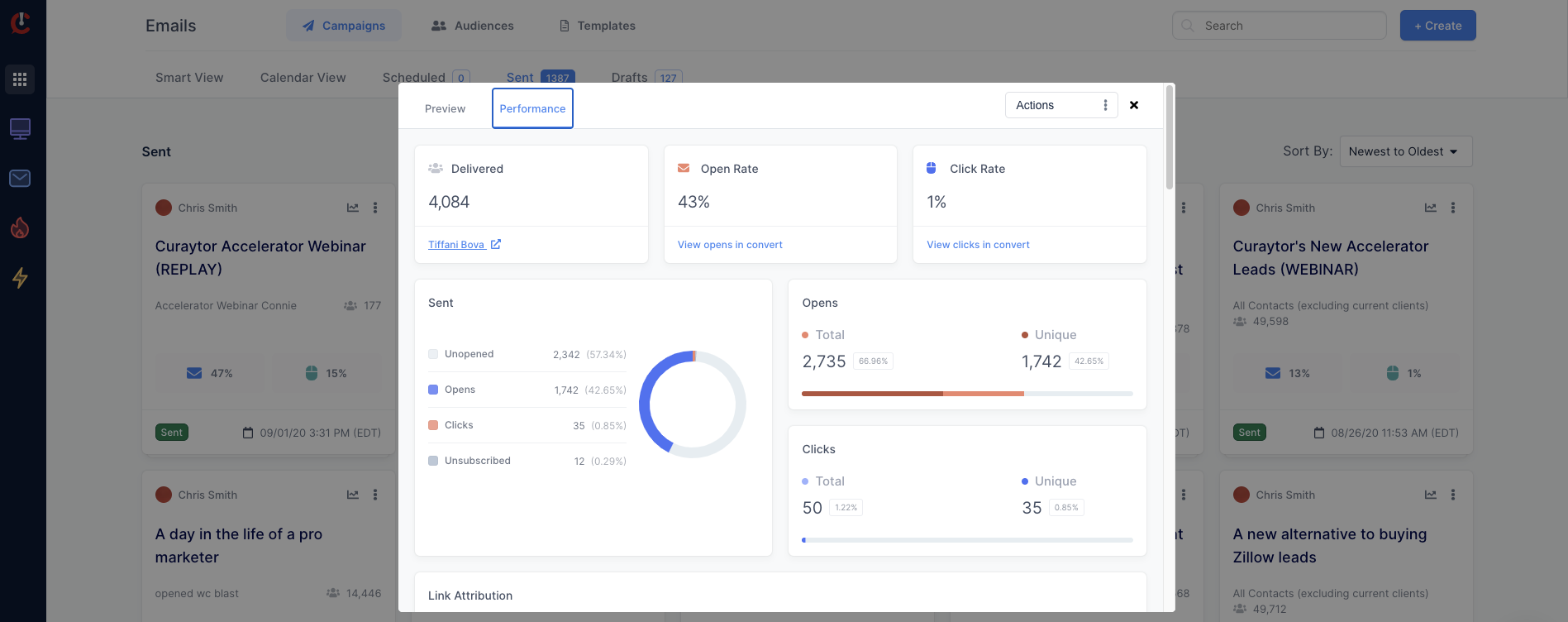
PERFORMANCE TAB
Metrics include:
-
Delivered: The number of people who successfully received your email
-
Open rate: The percentage of recipients who opened your email
-
Click rate: The percentage of recipients who clicked a link in your email
-
Opens (Unique): The distinct number of distinct* recipients who opened your email
-
Total opens: The total of all opens for your email
*For example, if your email is opened by a particular recipient 20 times, that would count towards your totals as 20 total opens and towards your unique opens as 1 unique open.
-
Clicks (Unique): The number of distinct recipients who clicked at least one link in your email(s)
-
Total Clicks: The total of all link clicks within your email
*For example, if your email has 3 different links in it and a recipient clicks all 3 links in your email once, this counts as 3 unique clicks, and 3 total clicks.
However, if this recipient clicks on the first link 10 times, this counts as one unique click, and 10 total clicks. -
Unsubscribed: A recipient has opted to remove their email address from your mailing list so as not to receive any further emails or communications
-
Unopened: The number of recipients who did not open your email
4. If you scroll down further on the Performance tab, you'll see a section named "Link Attribution" where you can see where your link clicks are coming from.
This is especially useful when you have more than one link in an email and can easily identify which links in your email are getting the most traction (Sometimes, it's the link to your social profile in your signature!)
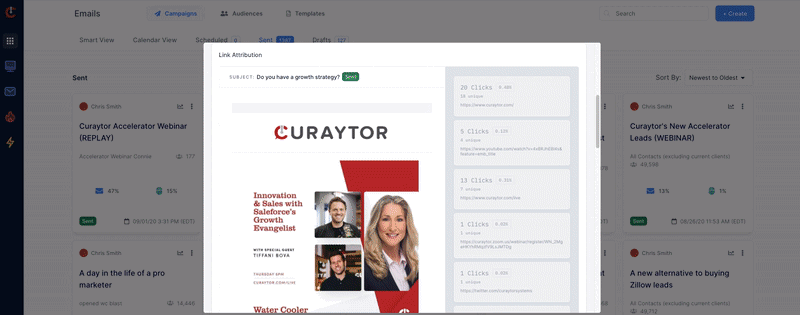
5. If you want to see specifically who opened/clicked your email, there are a few different ways to get there.
-
If you're on the Sent tab, click the icon with the 3 dots in the upper right-hand corner of any email campaign and you will see the options "People who opened" and "People who clicked"
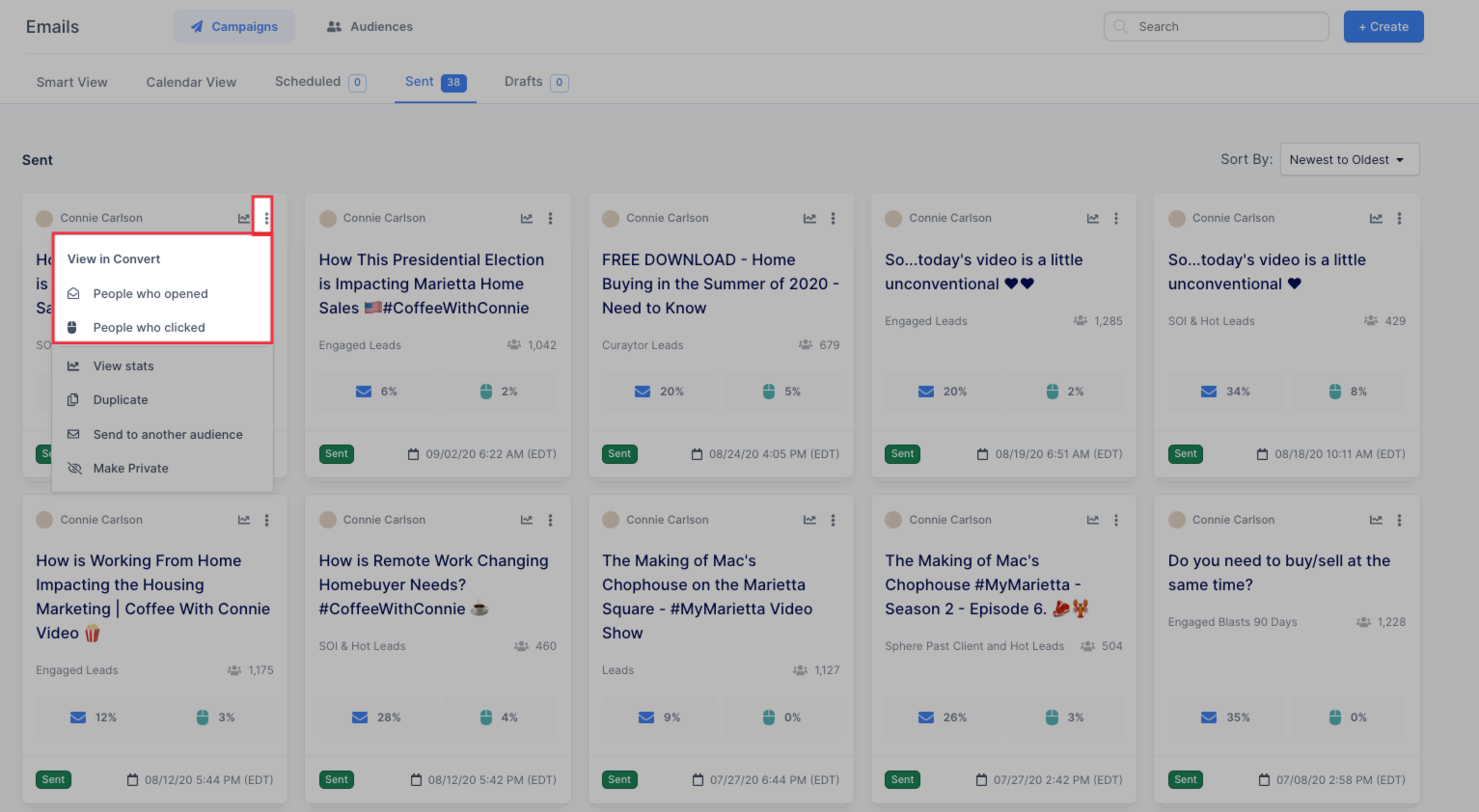
-
If you're analyzing the performance of a campaign, simply click the "Actions" button and you will see the options "People who opened" and "People who clicked"
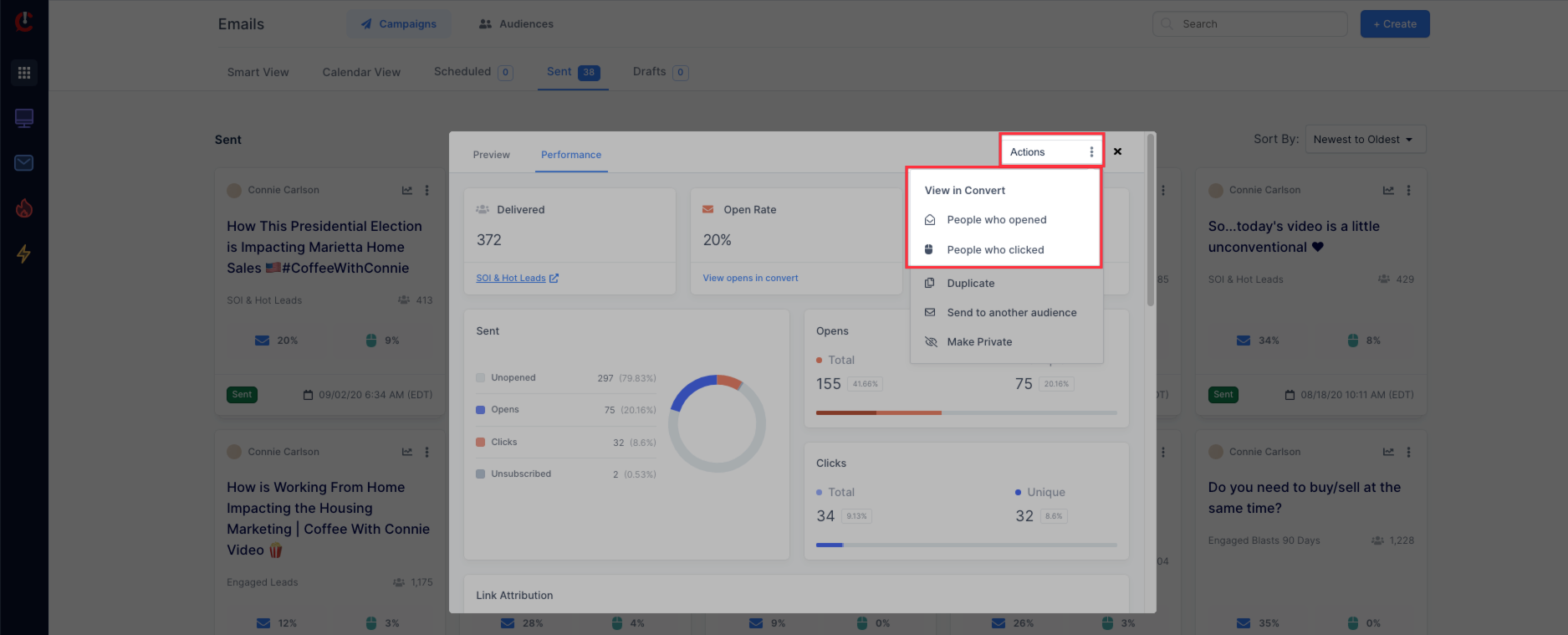
-
If you're analyzing the performance of a campaign, simply click on the linked text under the corresponding metrics on the Preview tab or on the Performance tab
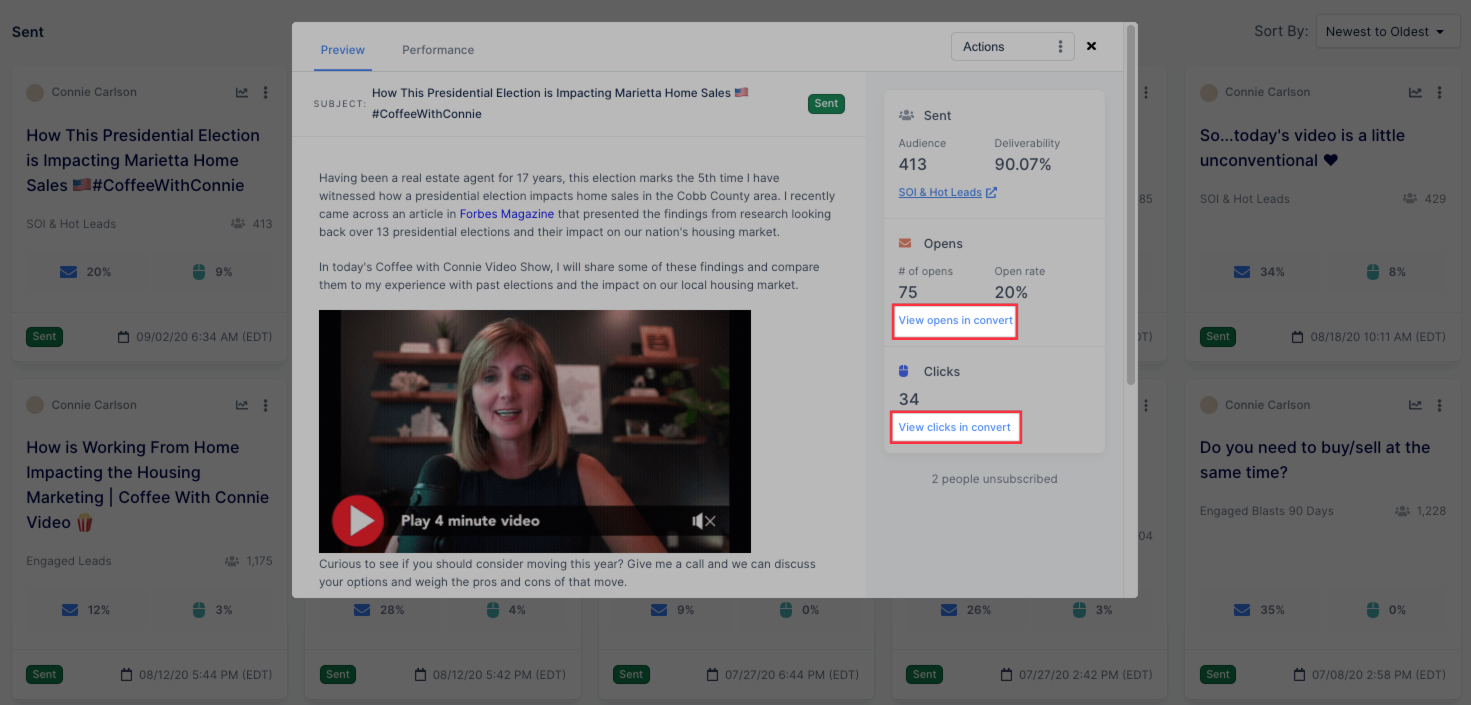
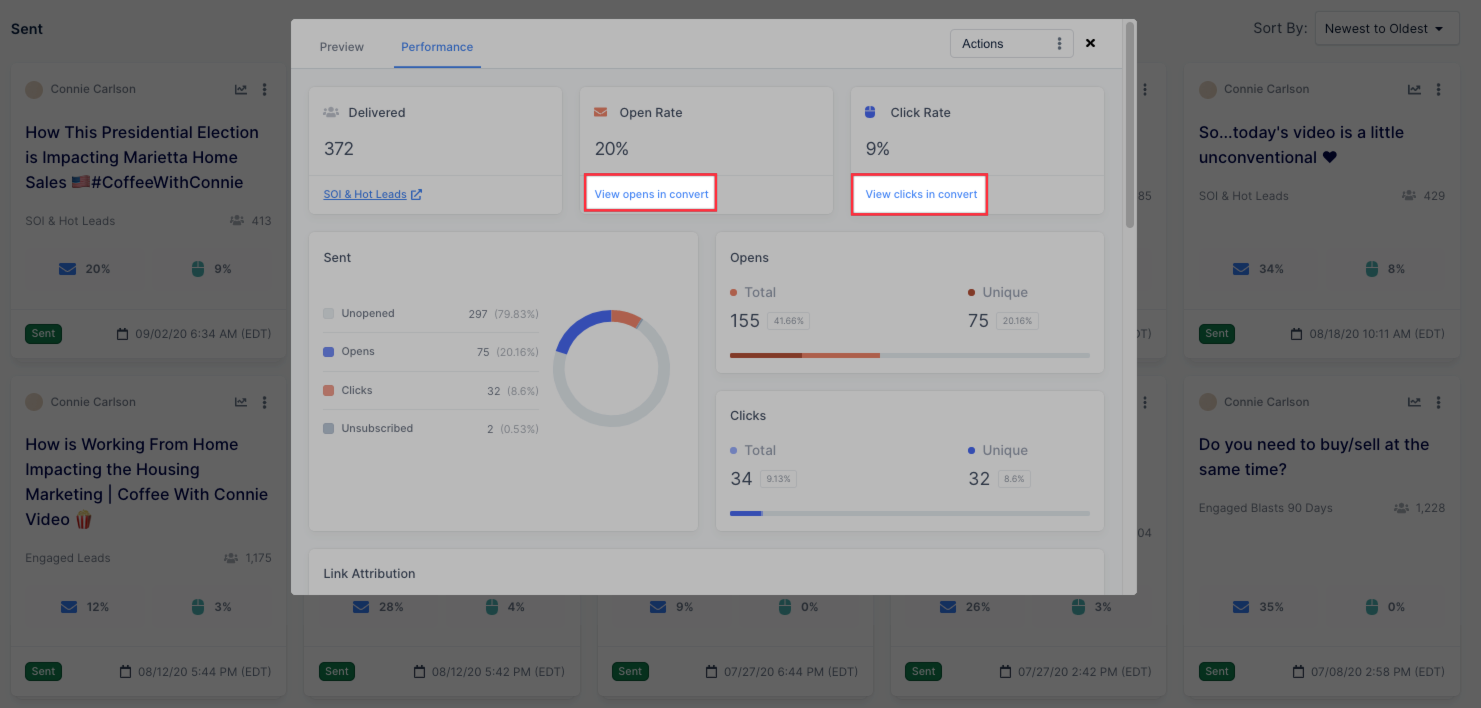
Did this answer your question?