This article will outline how you can create a blast audience.
VIDEO INSTRUCTIONS:
WRITTEN INSTRUCTIONS:
Use the method below to create your first blast audience or to add a new audience to your audience "library."
1) From the "Smart View" of your Blast Dashboard, click on the blue "Create" button to get started
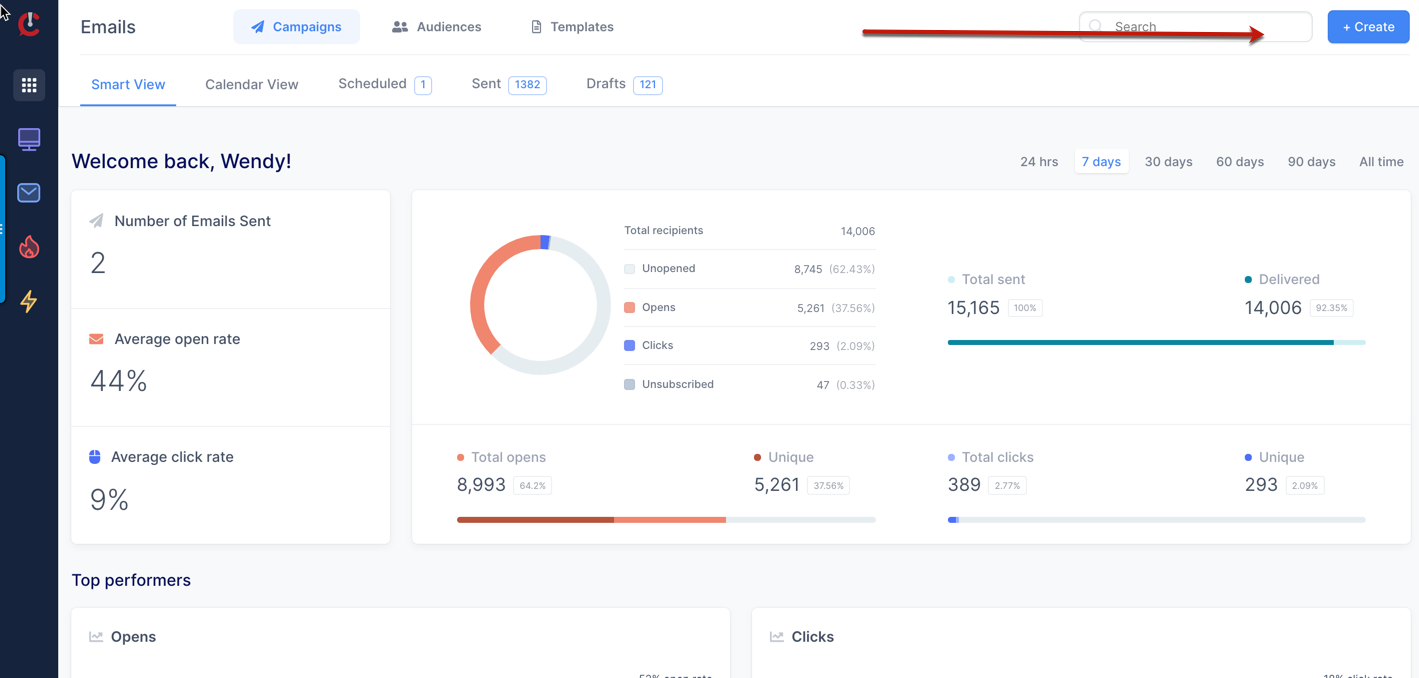
2) Select "Audience" to be brought to your blast "Audience Builder"
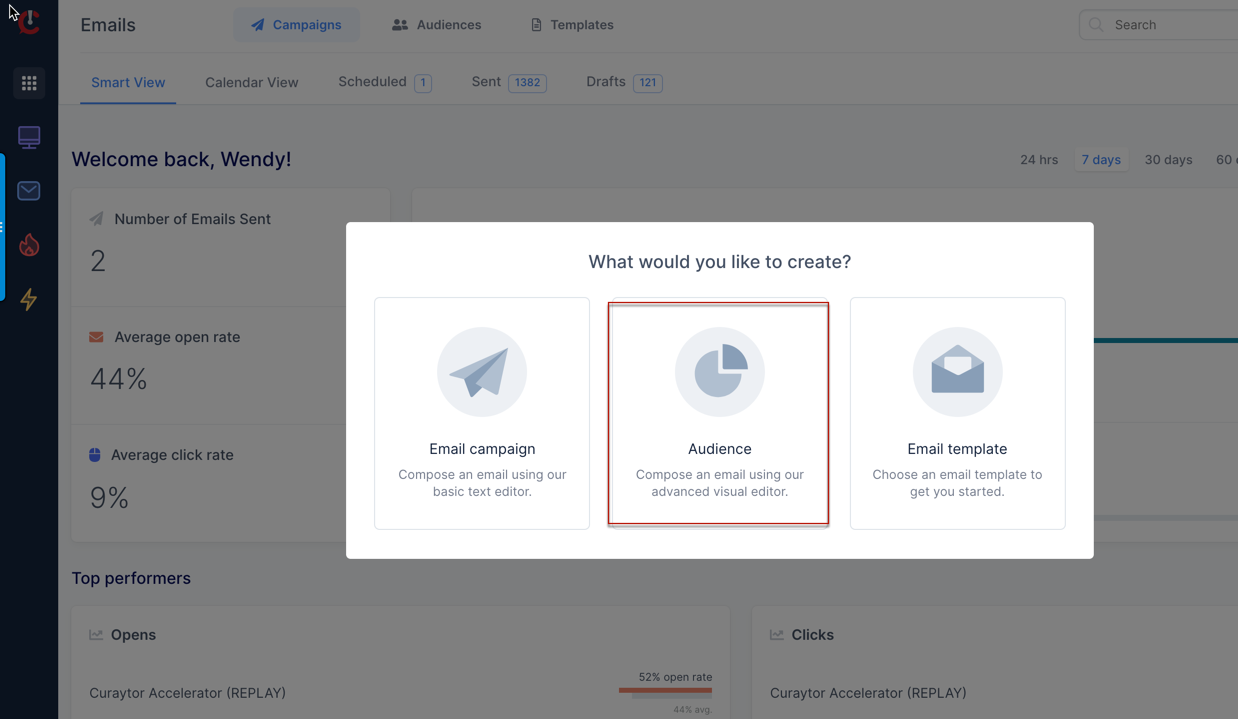
3) Click the "Add a rule" button to see options for creating your audience
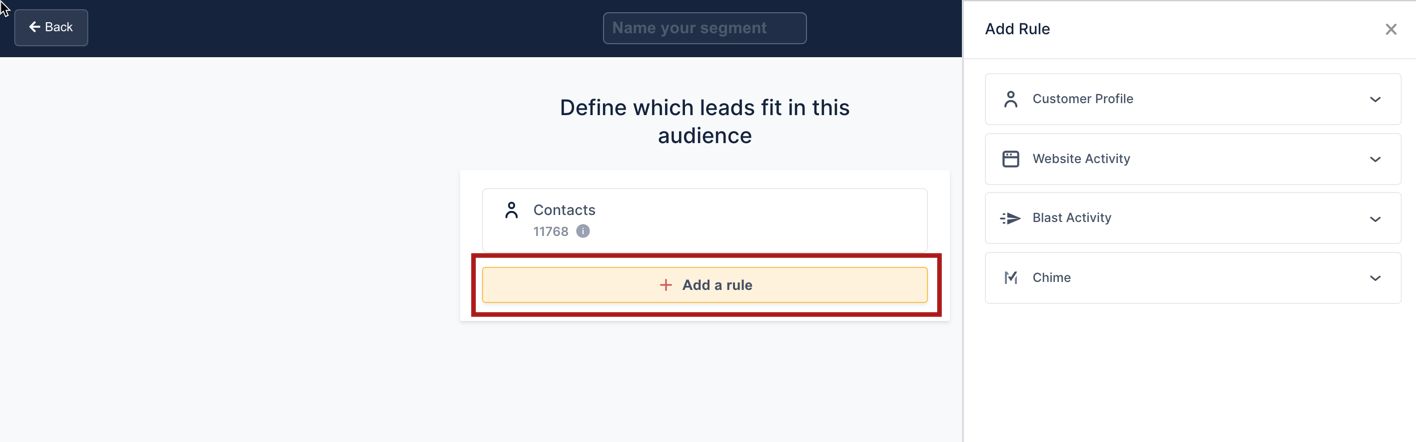
✔️ Customer profile
Customer profile pulls information from your primary CRM ➡️ [FUB or Lofty] including:
-
Name
-
Phone
-
Stage
-
Source
-
Tags
-
Last Communicated
-
Length in Database
-
Convert Score
-
Assigned Agent* (Admins only - see note below)
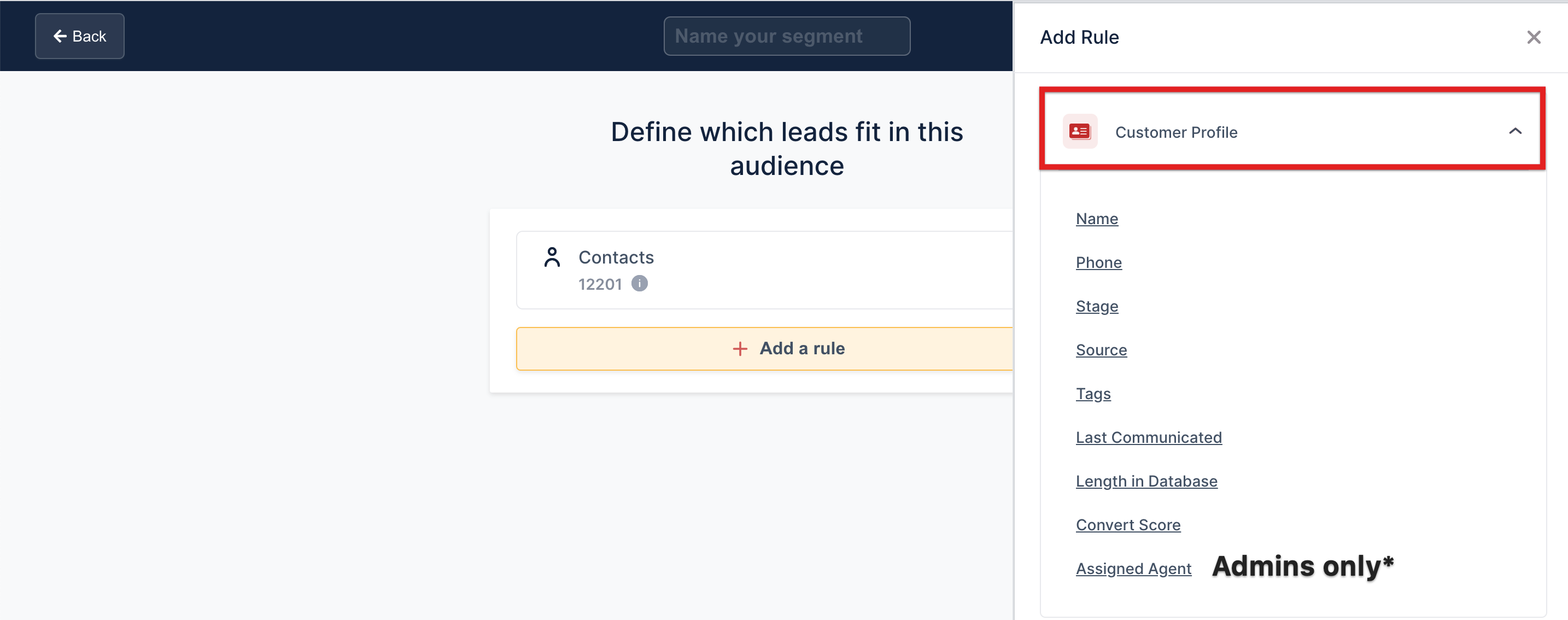
If you are an Agent, you will not see "Assigned Agent" as a rule option because agents are only able to send blasts to their contacts/leads
If you are an Account Owner or Admin, you will have "Assigned Agent" as a rule option because Account Owners or Admins can send blasts to everyone's contacts or leads, regardless of who the assigned agent is
BEHAVIOR-BASED RULES
✔️ Website Activity
Website Activity pulls data related to people who have:
-
Visited my website: This filter allows you to include leads who have (or have not) visited your website within a particular time period (i.e. Has visited in the last 30 days)
-
Visited specific page: This filter allows you to include leads who have visited a specific page on your website (i.e. Marketing page, About page, or your newest blog)
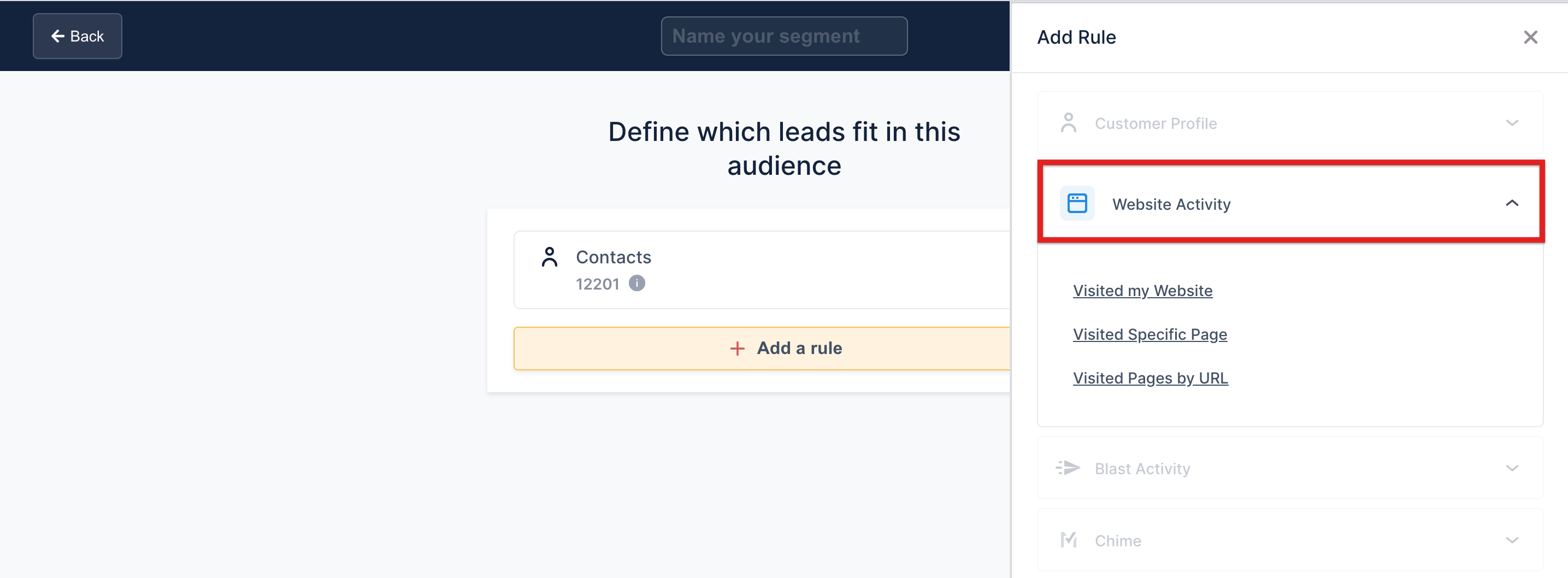
✔️ Blast Activity
Blast Activity pulls data related to people who have:
-
Opened an Email: This filter allows you to include leads who have (or have not) opened an email from you within a particular time period
-
Opened a Specific Email: This filter allows you to include leads who have (or have not) opened a specific email that you have sent
-
Clicked a Specific Email: This filter allows you to include leads who have (or have not) clicked a link in a specific email that you have sent
-
Number of Emails Recently Sent: This filter allows you to include leads who have been sent more (or less than) a certain number of email blasts in the last 7 or 30 days
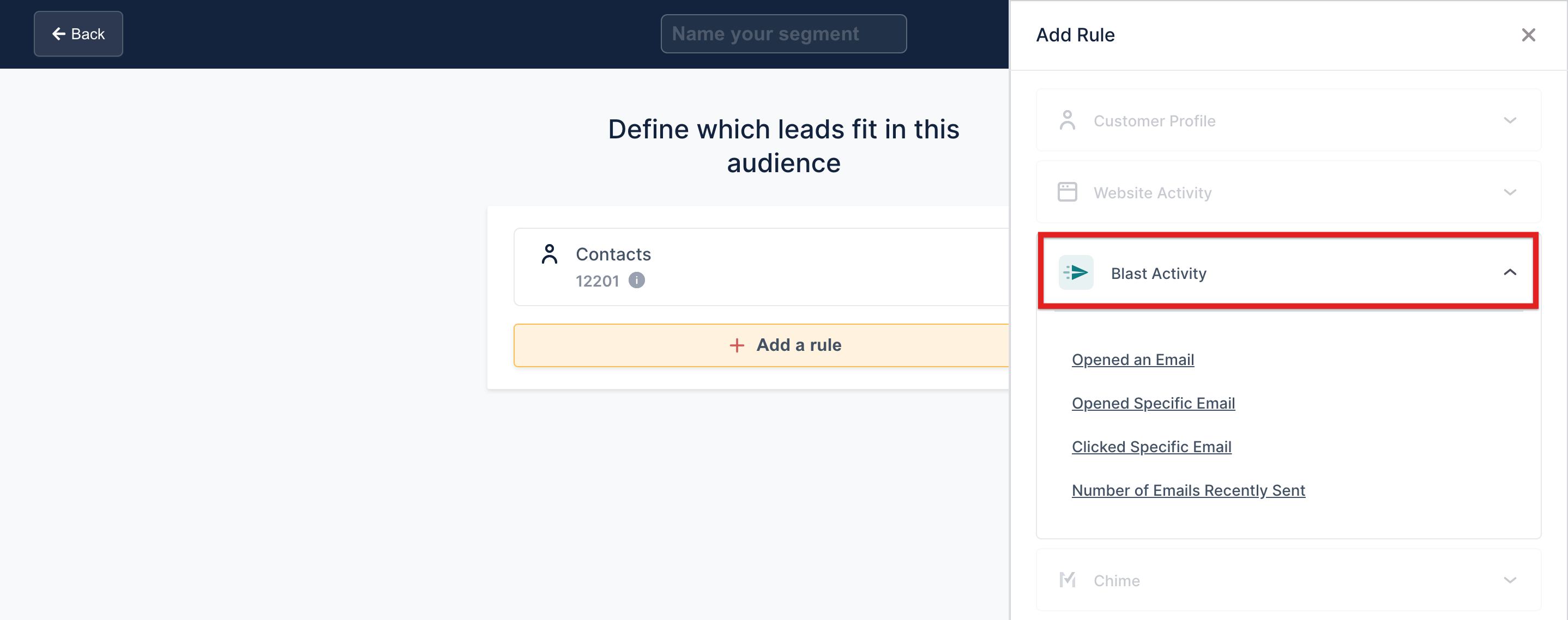
✔️ Lofty Activity
Lofty Activity pulls data related to people who have:
-
Created an Account: This filter allows you to include people who have Signed In and Created an Account on your Lofty IDX
-
With Property Alert: This filter allows you to include people who are (or are not) set up with automatic property alerts
-
Number of Saved Homes: This filter allows you to include people who have saved a certain number of homes
-
Number of Properties Viewed: This filter allows you to include people who have viewed a particular number of properties
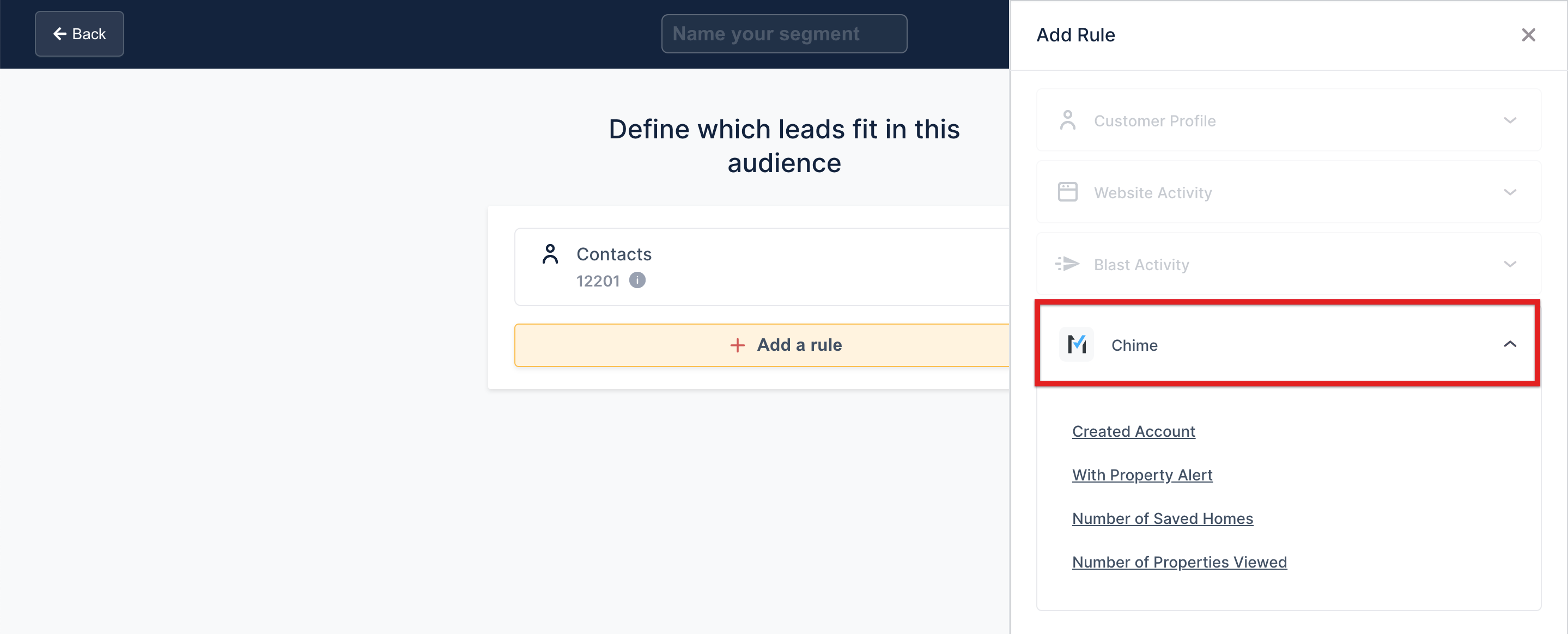
AUDIENCE LIMIT
Each Curaytor account can have up to 20 audiences at any given time. Once that threshold is met, you may edit/modify an existing audience or delete one to make room for a new one.
VIEW PEOPLE IN THIS LIST
On the Audience Tab, you will notice linked text underneath the audience name that says "View people in this list"
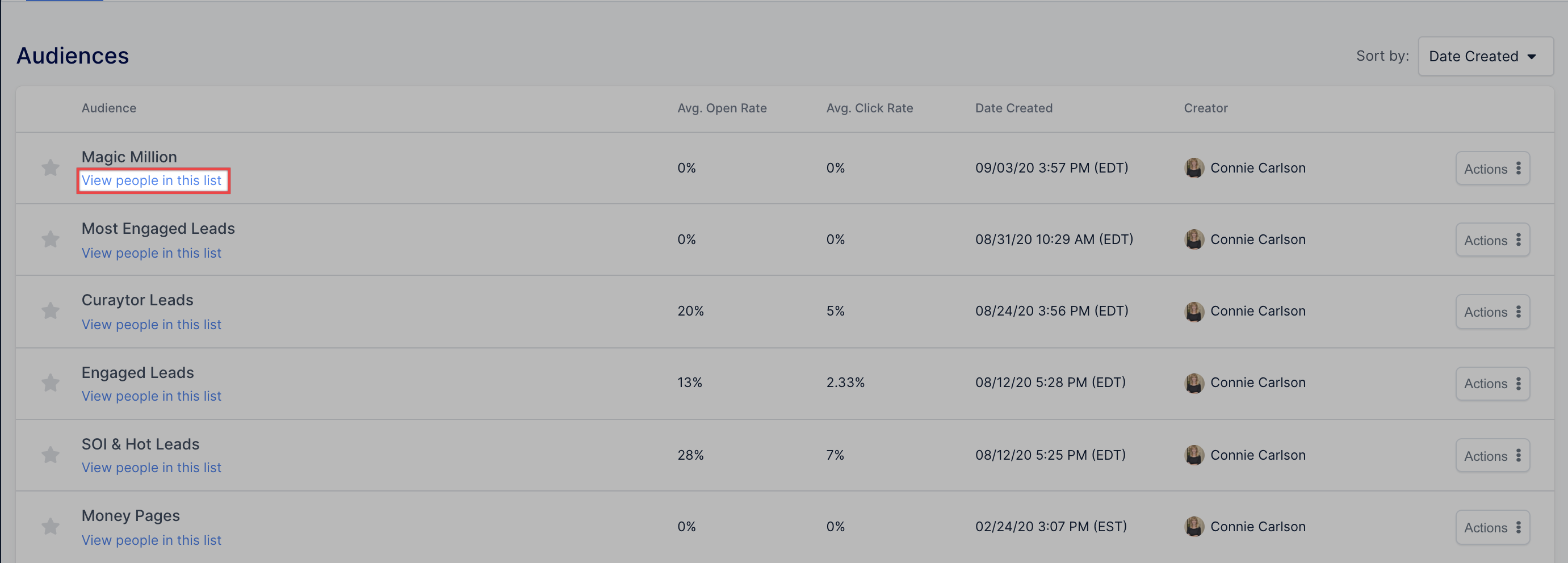
When you click on "View people in this list" you will see the leads within your audience that are:
-
Subscribed
-
Unsubscribed
-
Trash
-
Invalid
ADMINS
If you are an admin, you will see ALL leads that meet the rules you've selected for the audience because you are able to send to anyone in your database regardless of who the assigned agent is
NON ADMINS
If you are NOT an admin, you will only see leads that:
1. Meet the rules selected for the audience
2. Are assigned to you
Therefore, if you see an audience with "0" people in this list, that means no one in that particular audience, who meets those rules, is assigned to you.
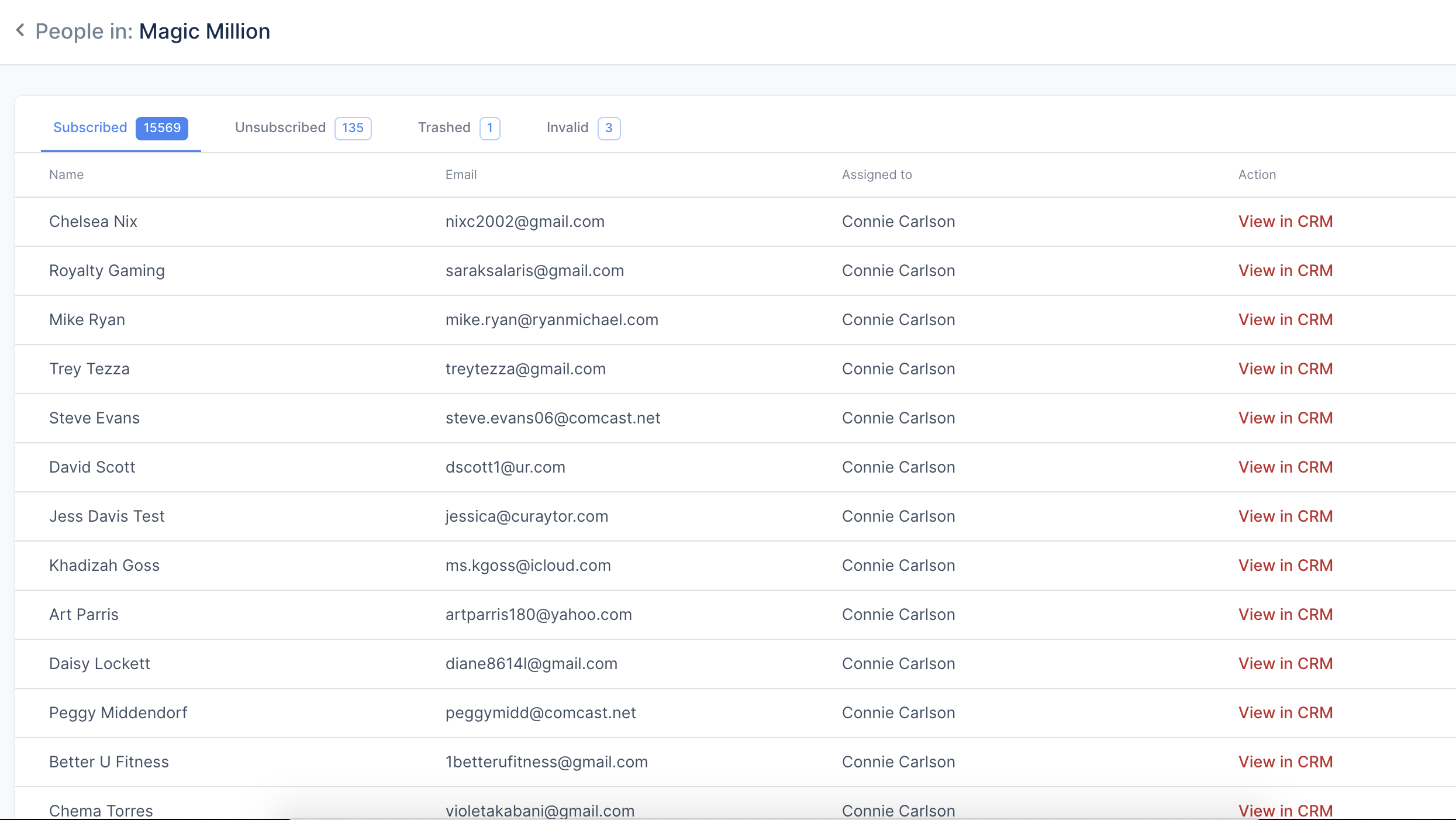
💡 PRO TIP: It's super important to note that if you want to remove contacts from the sync between your CRM and your Curaytor Blast/Audience Tool, please follow this method below:
☑️ NEVER DELETE / ERASE the lead/contact from your CRM. This will break the sync connection between that contact record in your CRM and your Curaytor Blast audience tool.
☑️ Instead, move them to a "Trash" pipeline or stage and/or add an unsubscribed tag to the lead/contact record. This will remove them automatically from all of your Curaytor Blast audiences, moving forward.
