In this article, you will learn how to easily log in as another person within your account.
One of the most popular requests and suggestions we received from our community was:
"As an Owner / Admin, I'd like to be able to send an email as another agent without having to log in and log out each time I want to switch accounts."
You asked, we listened.
Introducing: Admin Toggle 🚀
The Admin Toggle feature will allow you to easily switch accounts without the manual process of signing out and signing back in with each user's username and password.
Requirements
-
You must have Admin Access in order to use the Admin Toggle feature
In order to check if you have Admin Access:
1. Click on your Avatar in the bottom left hand corner
2. Click on "Accounts"
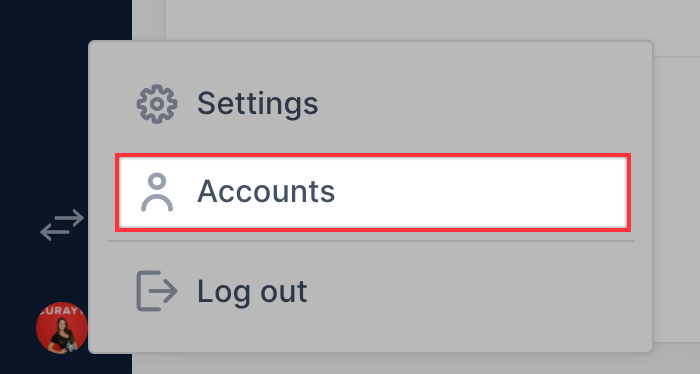
3. Click on "Edit" for the profile you are checking permissions for
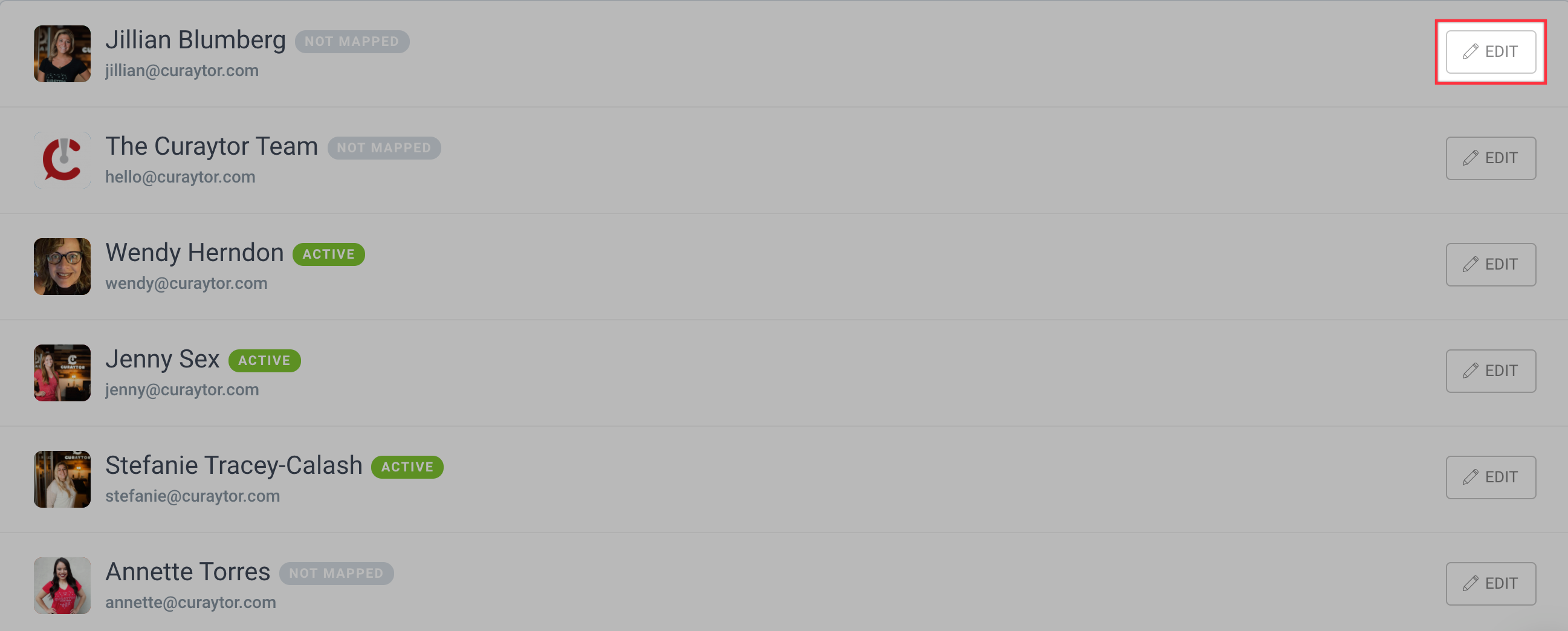
4. Click on Convert Settings

5. Take a look at Admin View setting to see if it is toggled on or off
-
If toggled off, user is NOT an admin
-
If toggled on, user has ADMIN access
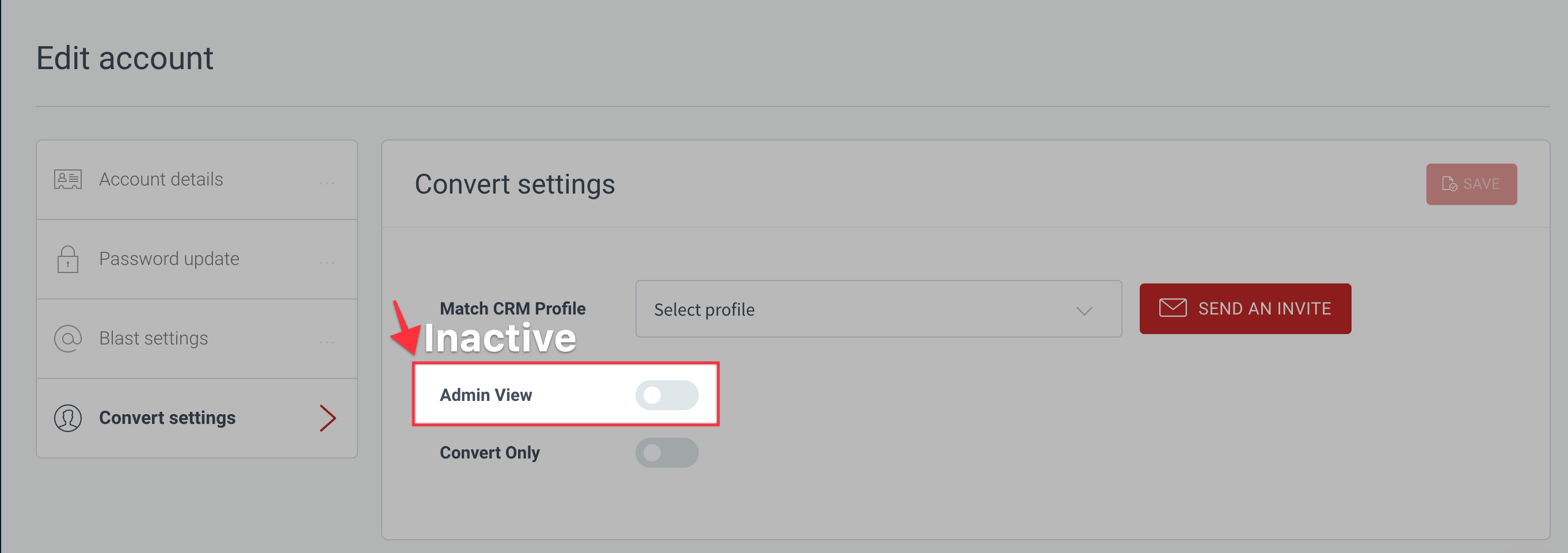
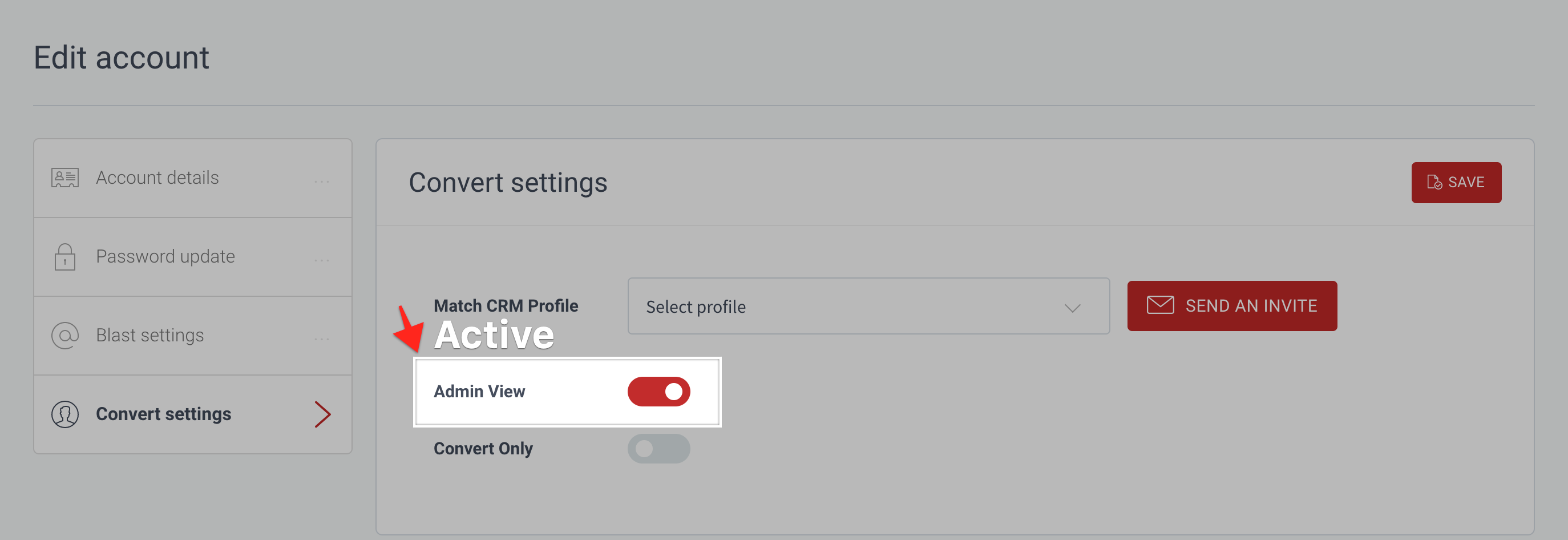
How to Use the Admin Toggle
-
Once you have confirmed that you have Admin Access, you will notice an icon above your avatar that will allow you to easily switch accounts
-
When you click on the switcher icon, you will notice a window with all of the users on your account. You can select the user from this window, or search for a specific user within the search bar
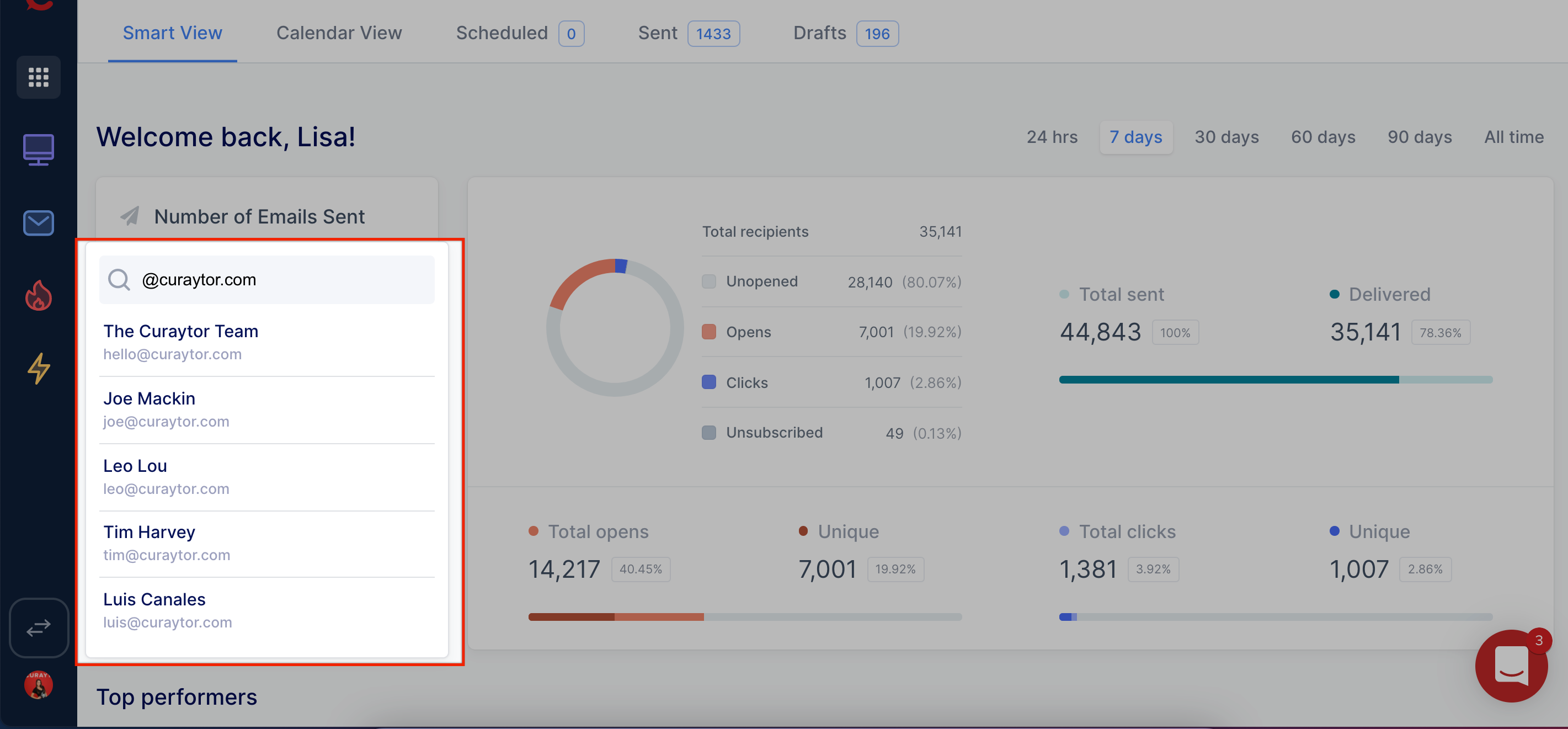
-
When you have successfully logged in as another user, you will see a banner at the top of the screen that denotes who you are logged in as. Information includes
- Name
- Email
- Domain
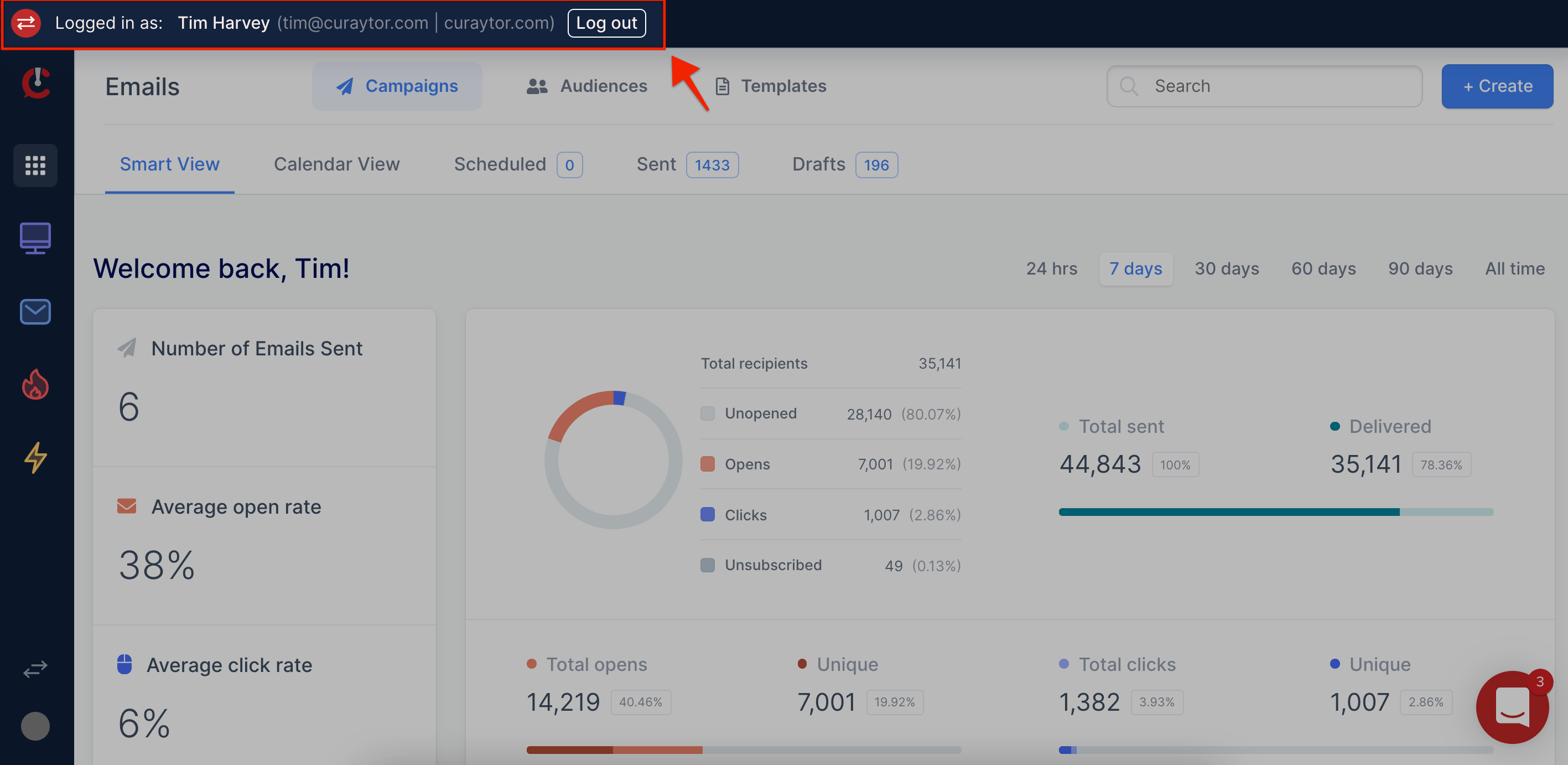
When you are logged in as another user:
-
You will be sending an email blast as that agent.
-
If the user you are logged in as does NOT have admin access, you will be sending to their assigned leads only
-
If the user you are logged in as DOES have admin access, you will be sending to all contacts within an audience, regardless of who the assigned agent is, but the email will come from the person you are logged in as.
-
When Duplicating Emails Blasts For Different Agents - You Must Be Logged In AS THE DESIRED AGENT (Or Admin Must Be Toggled Accordingly) BEFORE Duplicating A Previously Scheduled Email For The Email Signature To Pull In Correctly.
-
When The Admin Is Toggled To An Agent - The "Email Preview" Sends AS THE ADMIN - Not The Agent. ++++ However, The Live Blast Will Send As The Appropriate Agents
*You can always check who the email recipients are by clicking on "View People in this list"
