In order for your Curaytor website to go live we will need to change over your nameservers. We can do this for you when you grant Curaytor access to your GoDaddy account.
When a user enters a URL in their browser, like curaytor.com, there needs to be some way to connect that URL with the underlying web server that powers the website at that domain name.
Nameservers play an important role in connecting your URL with a server IP address. In order for your Curaytor website to go live we will need to change over your nameservers. We can do this for you if you grant our team access to your GoDaddy account.
Grant Curaytor access to your GoDaddy account
Let's walk through how to give Curaytor access to update your GoDaddy nameservers. You can do this at any time during the onboarding process. We will not change the nameservers until your Curaytor website is ready to go live!
Step 1: Log into your GoDaddy account
Log in to your domain host in order to delegate access to our onboarding team. If your domain host does not let you delegate domain access you will need to send us your host logins so we can complete this process for you.
Here is how to do it within your GoDaddy account. Click on your name in the top right then click on "Account Settings".
Step 2: Delegate Access
Once you are in Account Settings, click on "Delegate Access"
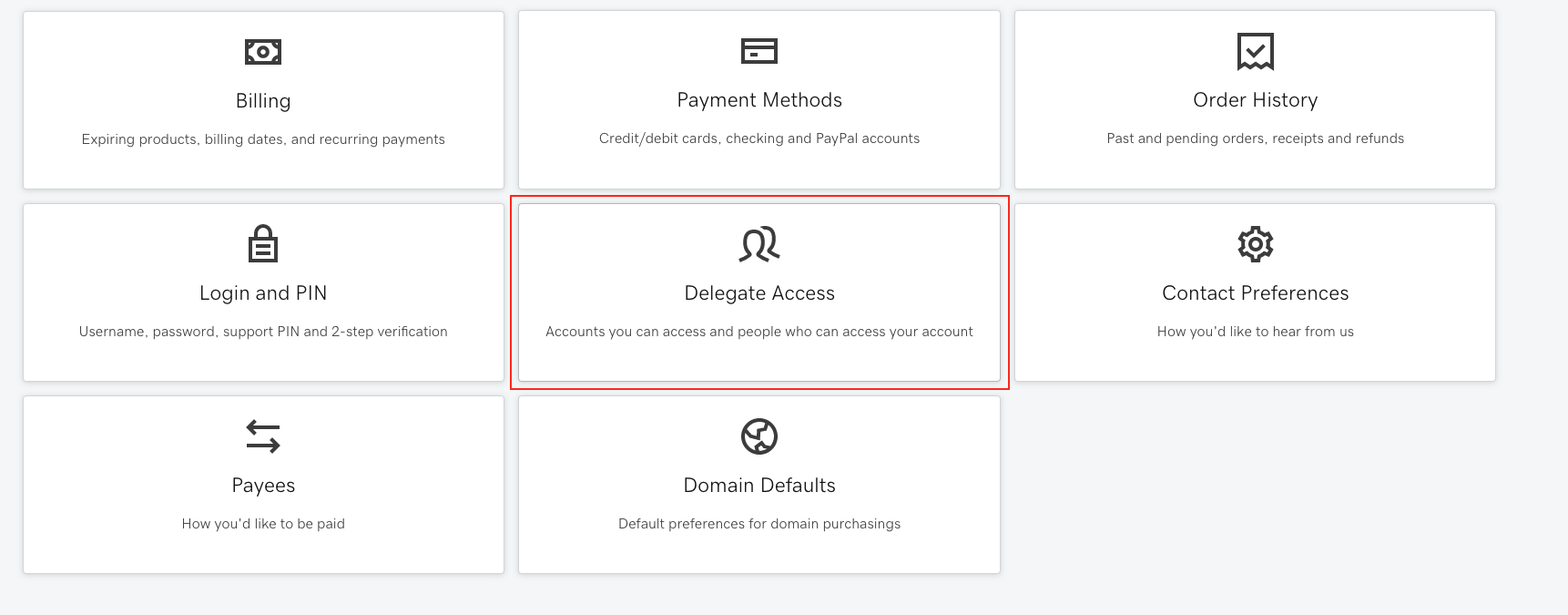
Step 3: Invite Access
Click on "Invite Access" to allow Curaytor to access your account
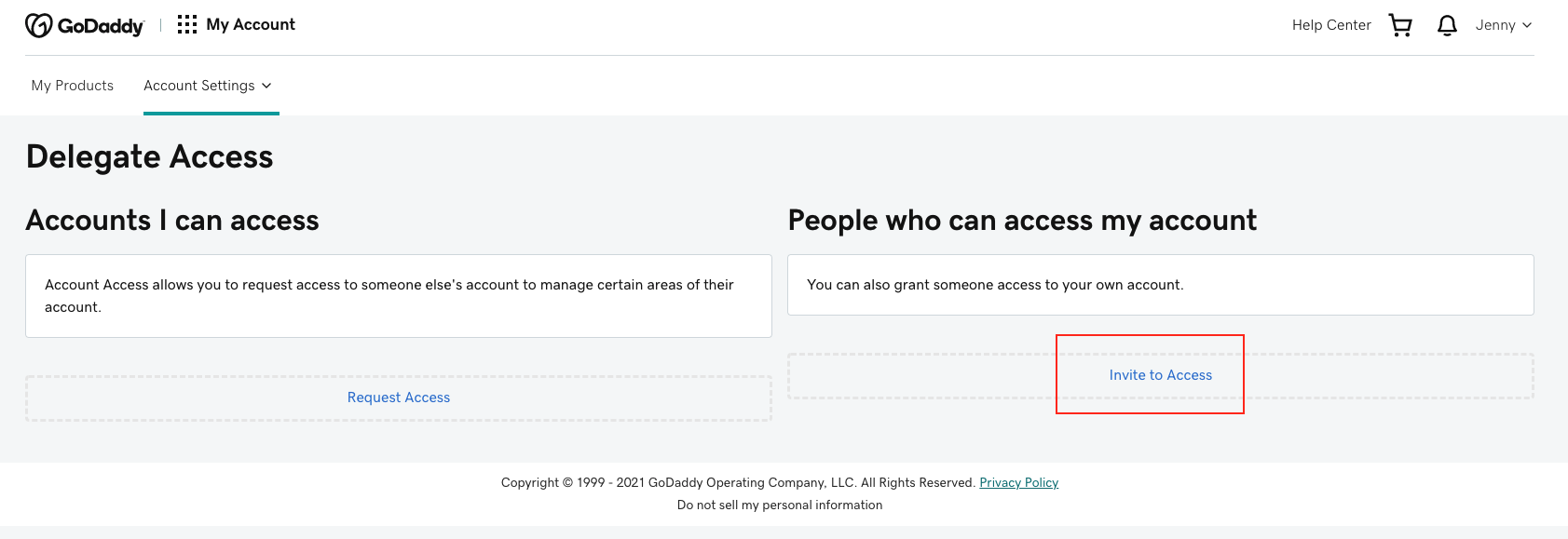
Step 4: Add Curaytor Onboarding to your GoDaddy account
Click on "Invite Access" to allow Curaytor to access your account
You will need to grant Curaytor Onboarding, onboarding@curaytor.com, access to your Products & Domains.
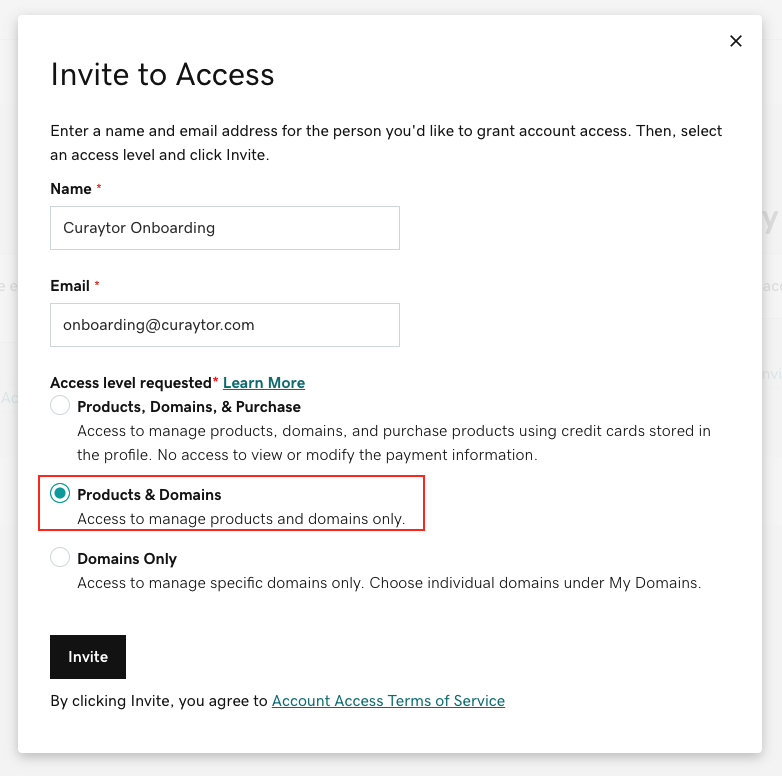
Please note: Once you are live we will let you know that you can remove this access, please do not do so until then.
