This article will show you how to add or edit navigation links on your header/footer of you website.
1) Click on Global settings
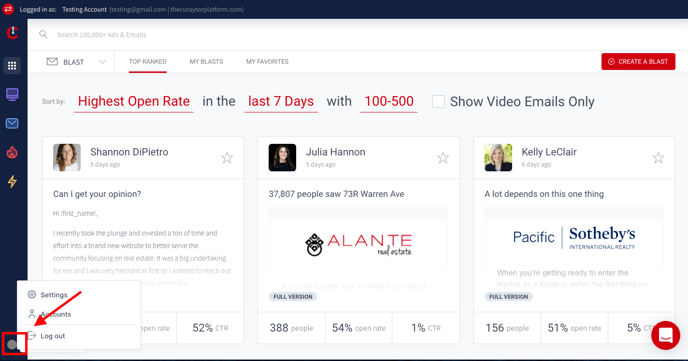
2) Click on settings
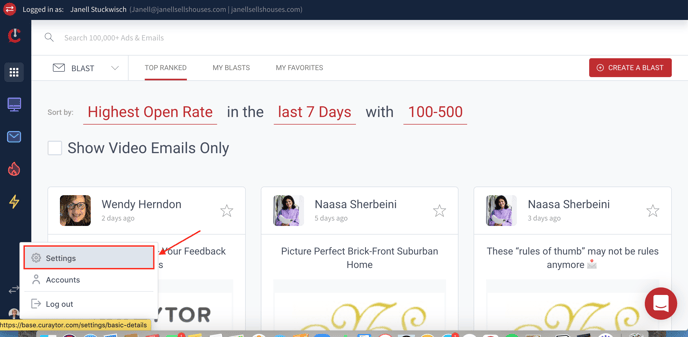
3) Click Header and Footer settings
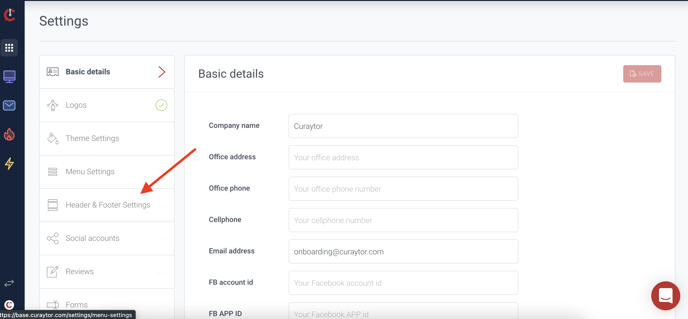
Adjusting Header Navigation tabs
4) Click on edit or delete- You can only display 3 navigation tabs at a time. If 3 are already displayed, you can edit one of the links to change to a different link. 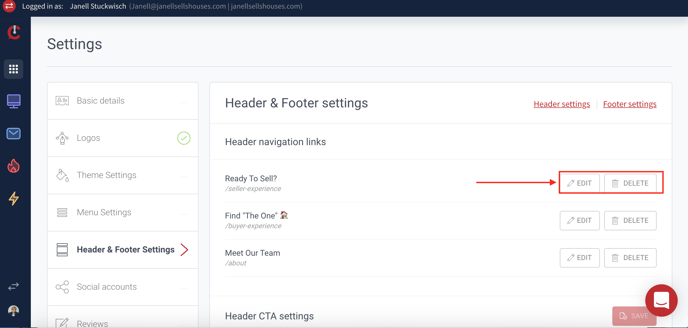
5) Update the title and URL to what you want it changed to. Then hit save to update.
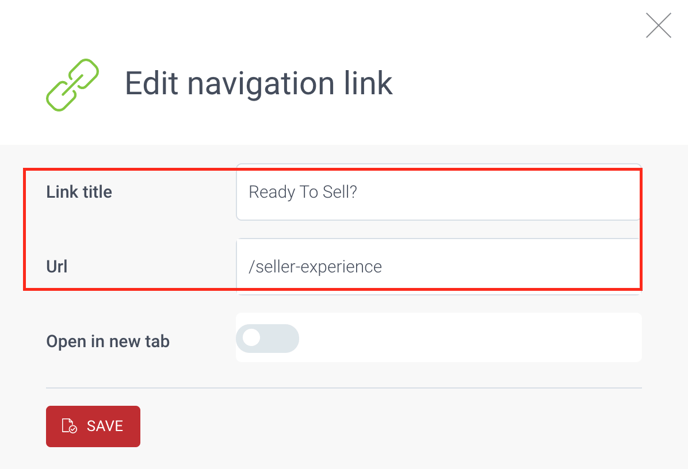
You can replace URL link with any outside link by adding the full url for link. If you are using a Curaytor page or blog you can just use /whatever the url slug is.
Adjusting Footer navigation tabs
6) Footer navigation has no limit. To add a new link scroll down to bottom section and add new link. Add title for navigation tab and URL link.
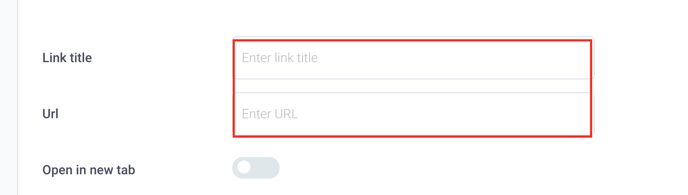
7) Click on add a link to add new link to footer section.
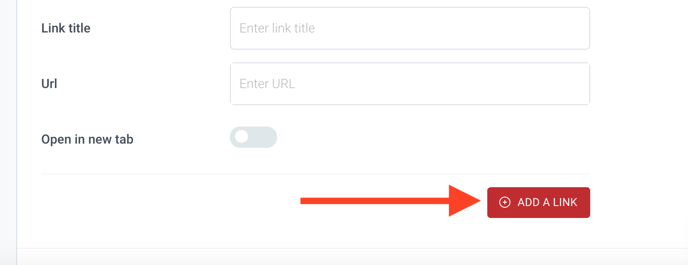
You can drag and drop the navigation tabs in whatever order you want them to be displayed on website.
