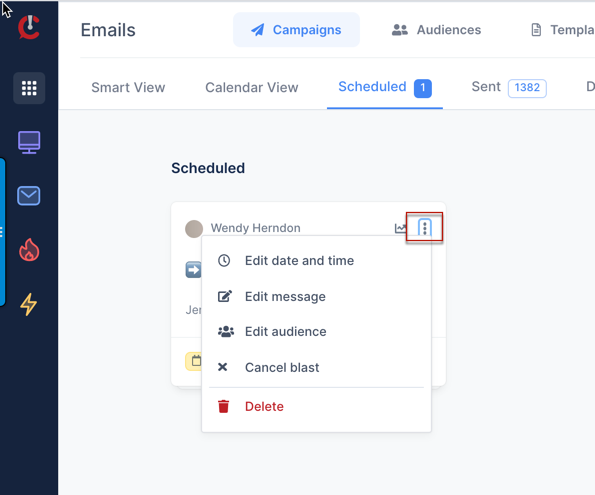How to Edit an Email Campaign How to edit a blast that you have scheduled.
VIDEO INSTRUCTIONS:
WRITTEN INSTRUCTIONS:
1) If you'd like to make edits to an email campaign that you have scheduled for a future date, go to your blast campaign dashboard and click on the "Scheduled" tab
2) You'll see the card for the email campaign that you have scheduled. You'll see when it is scheduled for and who it is scheduled to send to
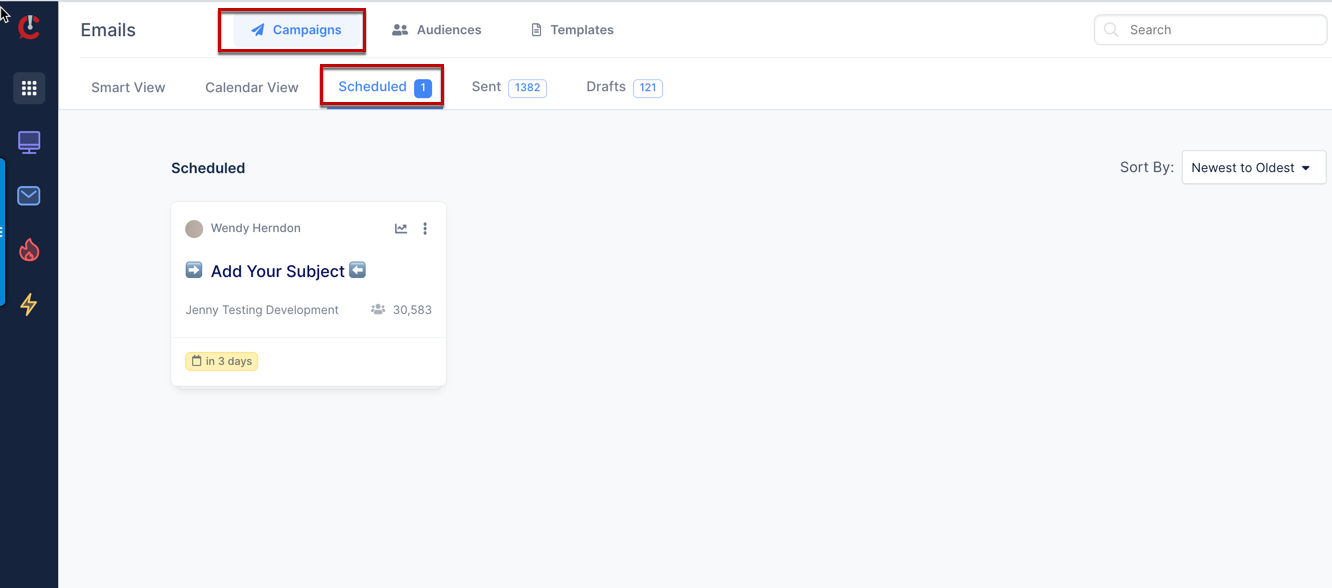
3) Click to preview your email
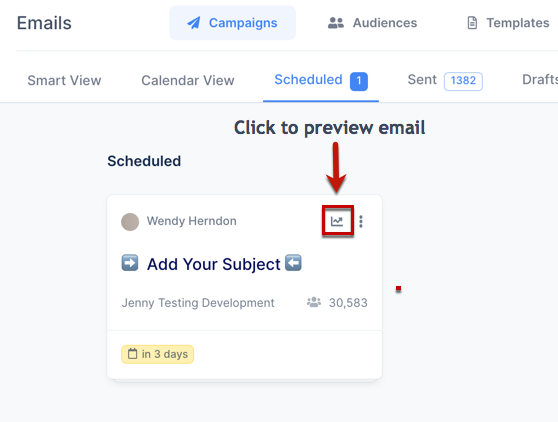
If any edits are needed, click "Actions" in the upper right corner to edit: date/time, audience, or message - and/or to cancel the blast schedule or to delete the blast altogether.
If you choose: edit date and time, edit message, or edit audience, this will move your blast from "Scheduled" to "Drafts" because the blast is no longer scheduled to send.
Your action choice will take you to the appropriate step within the Blast Builder
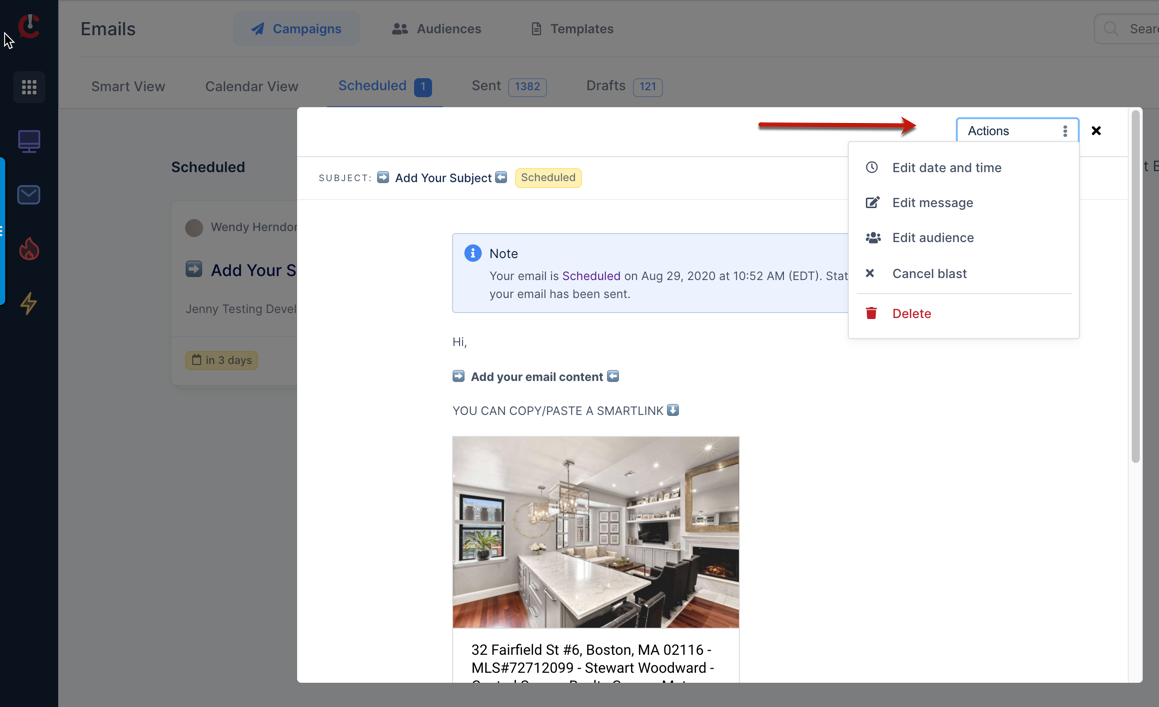
Clicking the 3 dots in the upper right corner of the blast card will give you the same options as you have in "Preview".