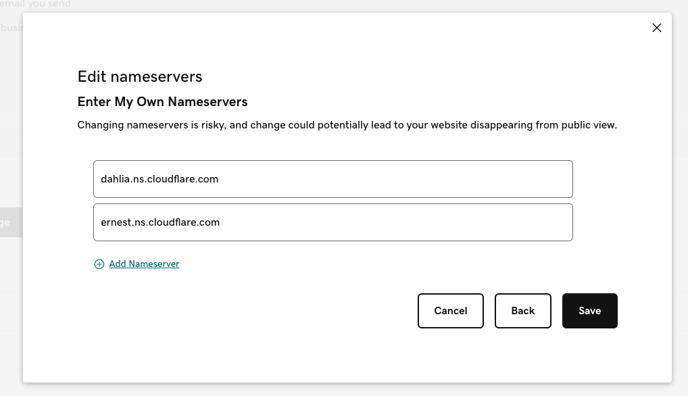Below are the instructions for how to change the GoDaddy nameservers if you would rather change them yourself when your Curaytor site is ready to go live.
This should be done RIGHT before your site is ready to go live, otherwise you run the risk of your site being down for a period of time. Especially if your previous site was using the same domain.
Step 1: Click on the dropdown in the top right corner and click "My Products"
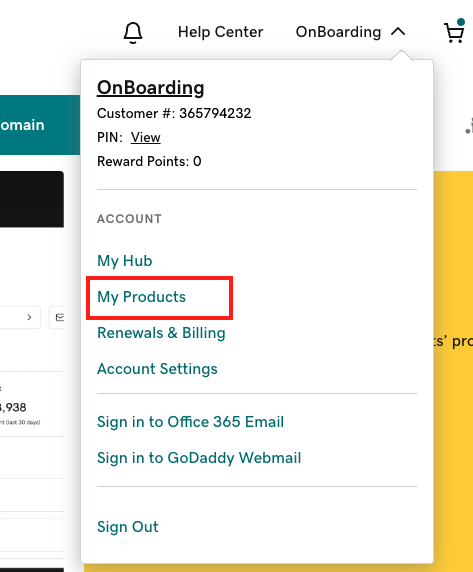
Step 2: Scroll down to the domains section and click on "DNS" next to your Curaytor domain
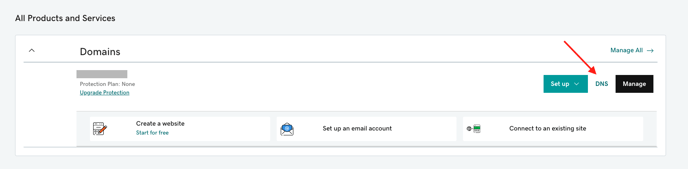
Step 3: Scroll down to the Nameservers section and click "Change"
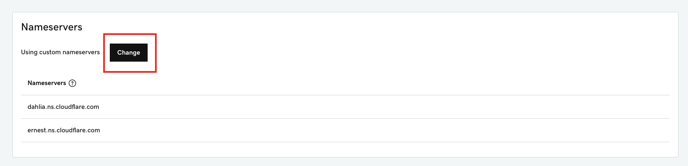
Step 4: Add Custom Nameservers to GoDaddy
Select the “Enter my own nameservers (advanced)” option to specify your own custom nameservers.
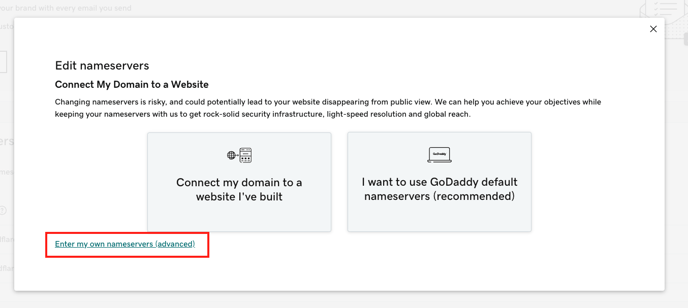
Step 4: Enter Curaytor's Nameservers below and click save
Nameserver #1: dahlia.ns.cloudflare.com
Nameserver #2: ernest.ns.cloudflare.com