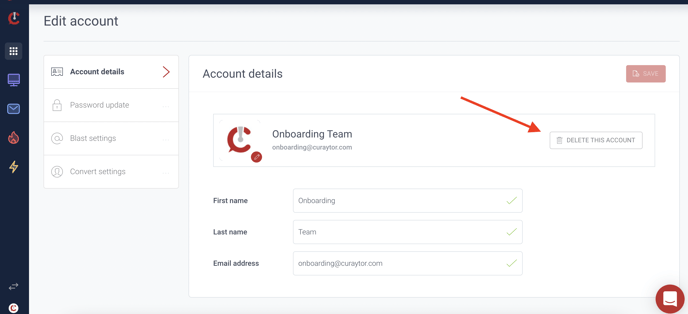In this article, you will learn how to add, edit or delete users on your Curaytor Platform.
Add a User to your Curaytor Platform
1) Click on Global Settings, click on Accounts
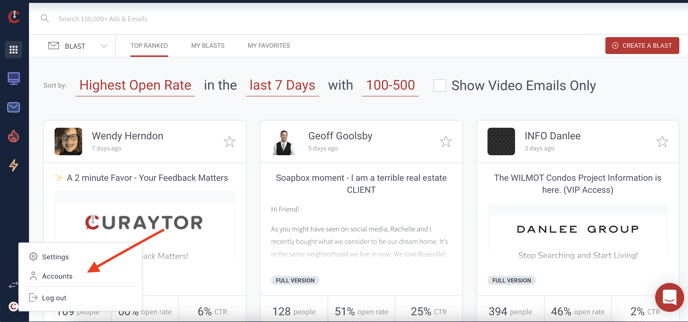
2) Click Add New Account - Enter full name, email address and create a password
3) Once you've created the email and password, the new user will be able to log in.
NOTE: if this user will be using the email tool, please reach out to Support at support@curaytor.com and request that they connect their CRM seat to their new Curaytor account.
How to Edit a User
1) Click on Global Settings, click on Accounts
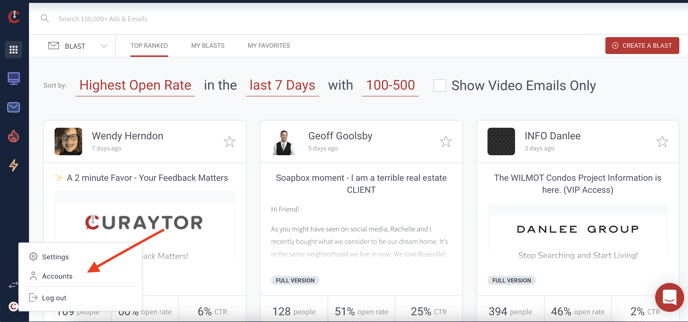
2) Click Edit to the left of the account you want to edit
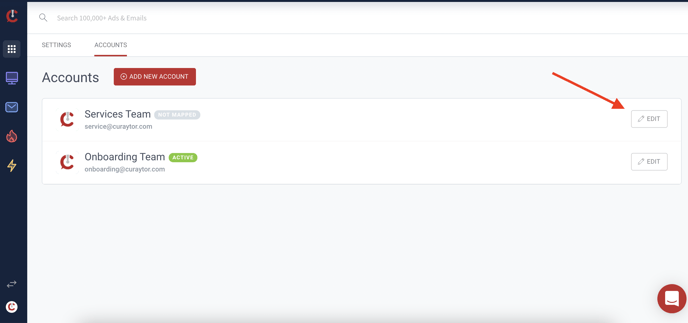
- Account Detail
- Add or edit your headshot
- Password Update
- Change your password
- Blast Settings
- Edit your Display Name and any other contact or social media information you'd like displayed.
- Convert Settings
- Admin; toggle this on if you want your team member to be able to access your entire Curaytor Platform.
- Convert Only; toggle this on if they just need to be able to access the Convert Sales tool.
How to Delete a User
1) Click on Global Settings, click on Accounts
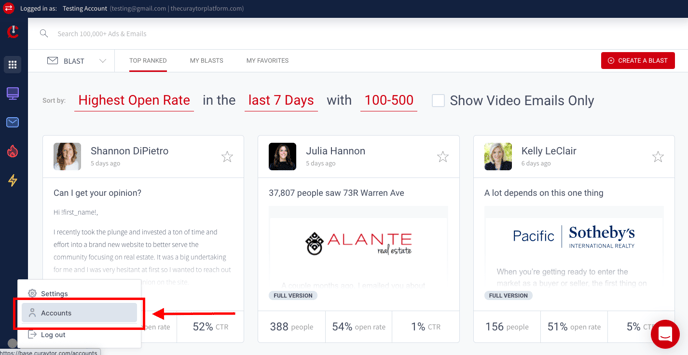
2)Click Edit to the left of the account you want to delete.
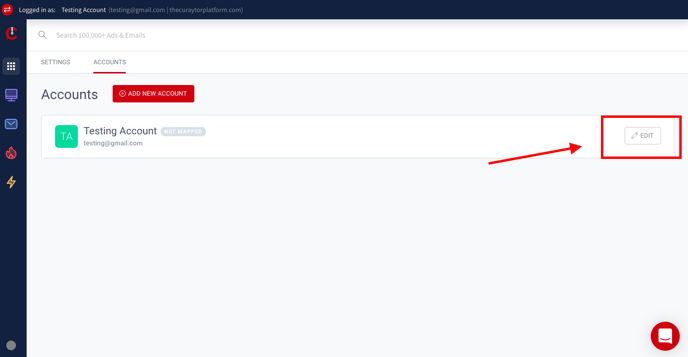
3). Click Delete Account & confirm