When logging in to the platform, you may wonder how to navigate the backend of your curaytor site. This is where all the magic happens, but how do you edit, duplicate, hide or delete a page? Let’s find out.
Once you’re logged in to the platform, you will click the website on the left hand side.
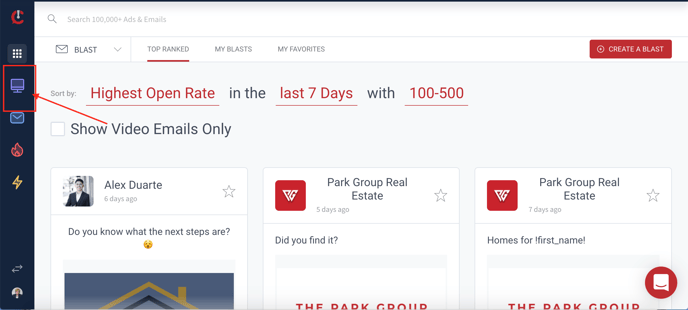
Now that you’re here, you will find multiple pages on the platform. Each one of these represents an individual page from your site.
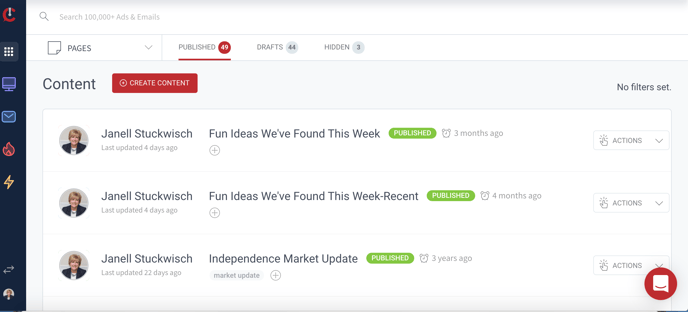
You will find the dropdown action menu on the right hand side, here you’ll have the option to edit, duplicate, hide or delete the specific page. For example, here, we are going to modify the main page.
When editing, this takes you inside the platform to edit the contents in that specific page. You’re able to change text, images or add information to your site.
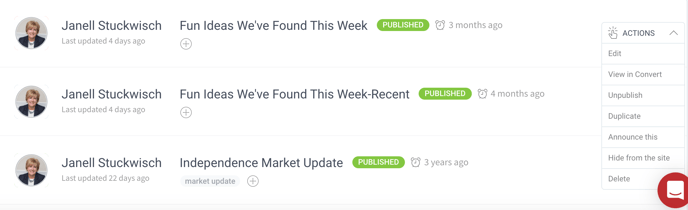
When you duplicate your page, you have now created a copy of this page & all it’s contents. This is a perfect opportunity to duplicate listing pages or pages that have taken you a lot of work to build.
When you hide your page, you will find it in the top section labeled “Hidden”. What this means is that the page will not be visible anywhere on your site. However, since it’s published you could share the link to someone to view the page out. This is perfect for when you’d like the page to be (need more information, what does the page hidden mean?)
If you’d prefer to permanently delete the page you’ve created or no longer have a use for it, you’d select the delete option.
