This article will show you how to create an announcement to effectively drive visitors to your highest-quality content.
Utilizing the Announcements tool can help you to further qualify the leads who engage with your content and can ultimately lead to more conversions.
Here are the exact steps you can follow to create an Announcement on your Curaytor website:
1) Log into your Curaytor website using your personal login credentials
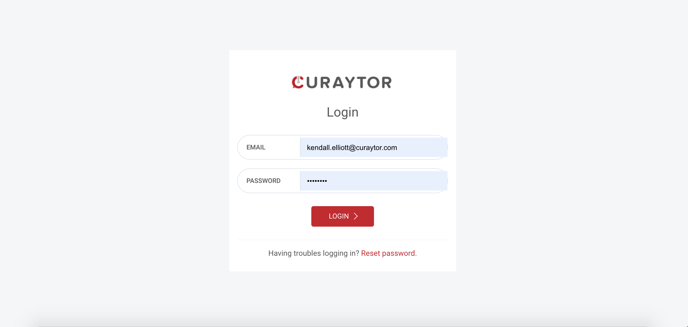
2) Click on the "website" (computer icon) on the left hand side toolbar.
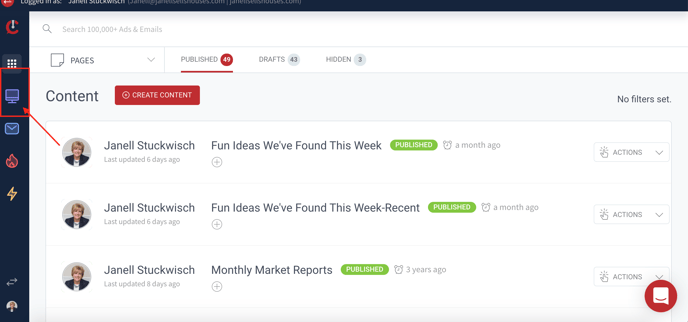
3) Choose and click on “Announcements” from the dropdown
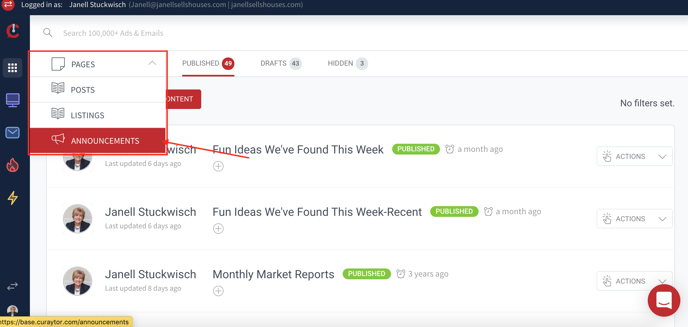 4) Click the red “Create an Announcement” button
4) Click the red “Create an Announcement” button
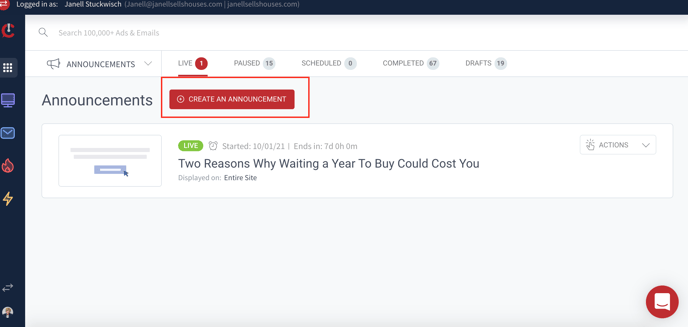 5) Follow the prompts on the “Create Announcement” screen and make sure to complete and double-check each field before clicking the red “Continue” button.
5) Follow the prompts on the “Create Announcement” screen and make sure to complete and double-check each field before clicking the red “Continue” button.
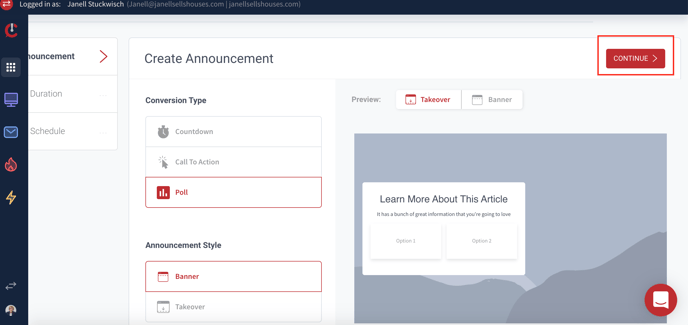 6) Name your Announcement
6) Name your Announcement
7) Choose whether you want the Announcement to be displayed on all pages or only some pages on your website
8) Choose the duration of your Announcement (how long you want it displayed on your site)
9) Click the red “Continue” button
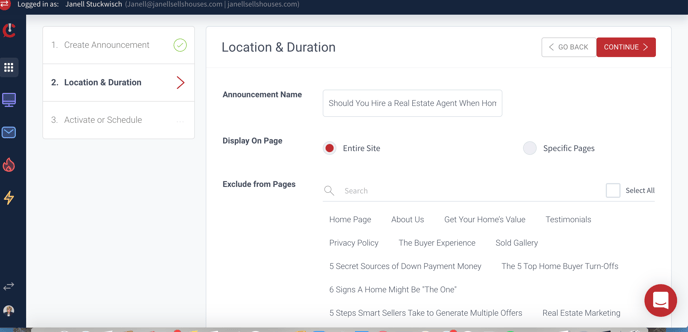
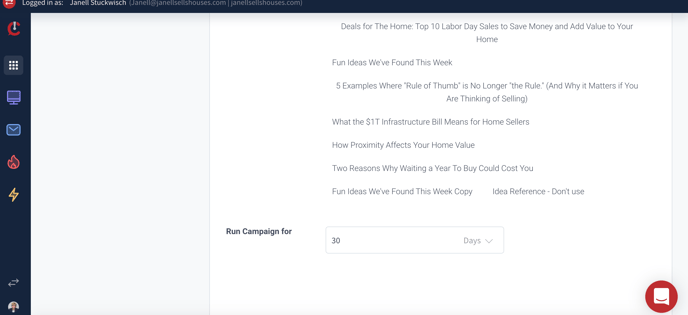 10) If you are ready to activate your Announcement -Click the red “Activate Announcement” button
10) If you are ready to activate your Announcement -Click the red “Activate Announcement” button
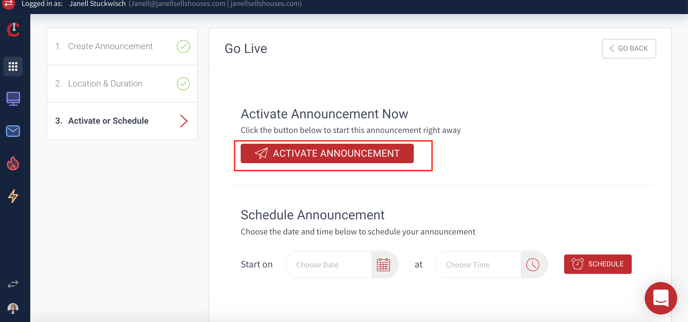 11) If you are not ready to activate your Announcement - Input the date and time for the Announcement to begin displaying and click the red “Schedule” button
11) If you are not ready to activate your Announcement - Input the date and time for the Announcement to begin displaying and click the red “Schedule” button
*Please note: you can also create an Announcement instantly from any published piece of content in your content roll by clicking on the “Actions” dropdown and choosing the “Announce This” option there.
