This article provides you with step-by-step instructions on how to add a custom listing to your website
Creating custom listings on your website can allow the property content to have a longer shelf life than it would otherwise have if it was only coming directly from the MLS.
Here are the exact steps you can follow to create a custom listing page on your Curaytor website
1) Log in to the Curaytor Platform using your personal login credentials
2) On the left side Navigation Menu Bar, click on the Website button
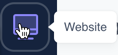
3) Click on the red “Create Content” button
4) Find and click on the “Featured Listing” template
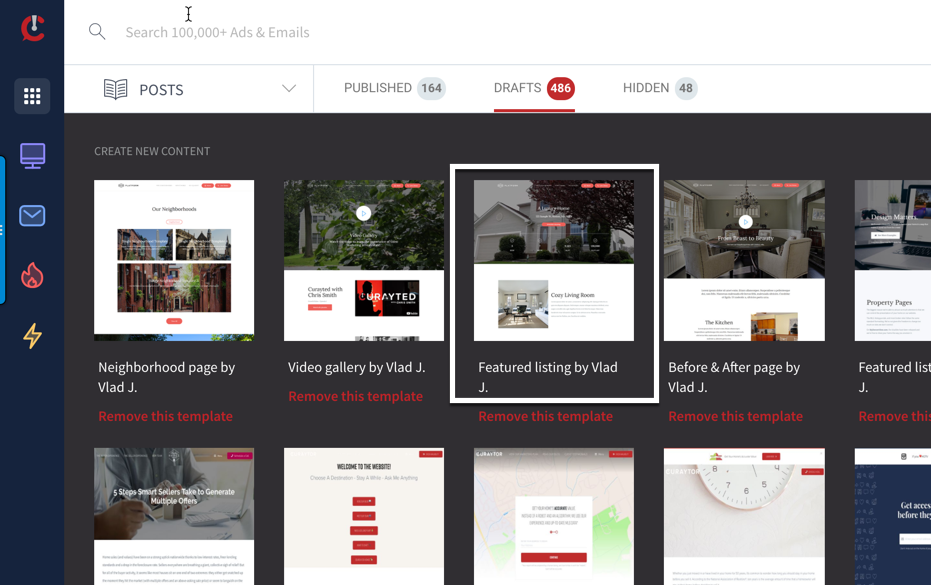
5) Edit the objects & text within the template to customize for the property you’re promoting
6) Don’t forget to update the Page Settings (under the gear icon in the content editor) before finalizing the post
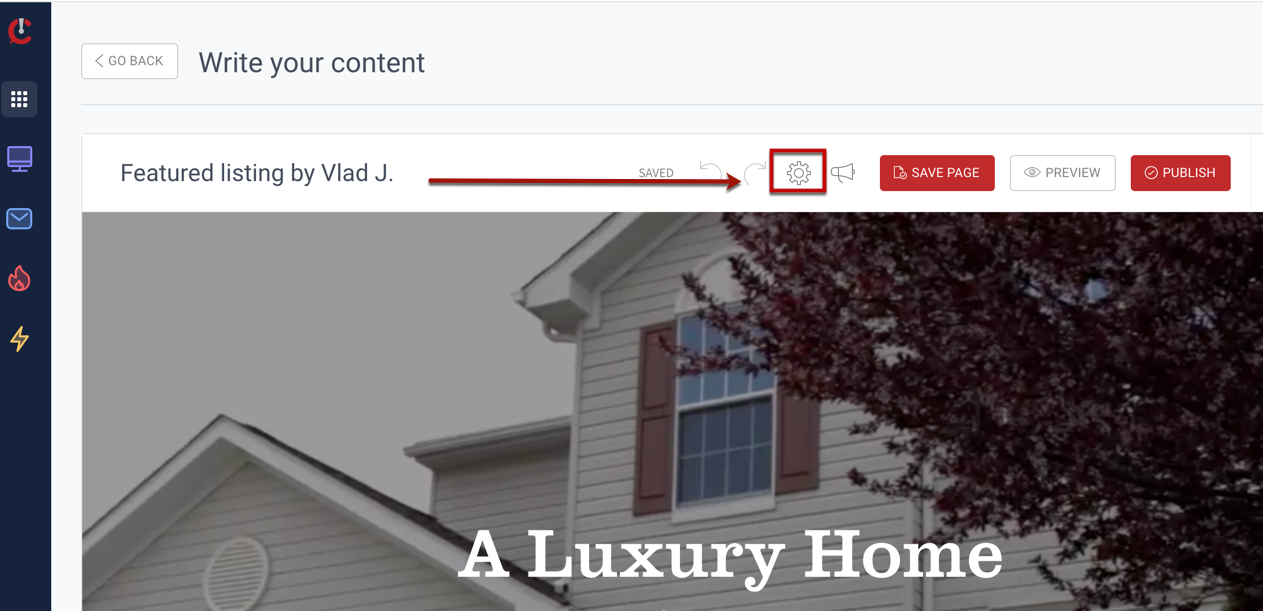
7) Preview the listing and make any necessary adjustments
8) Publish
Custom listings that you create, via the custom listing template, can be linked in your site menu, site footer, to a CTA button, or by pasting the page URL as "pretty link" on another page or blog post, once published, on your website.
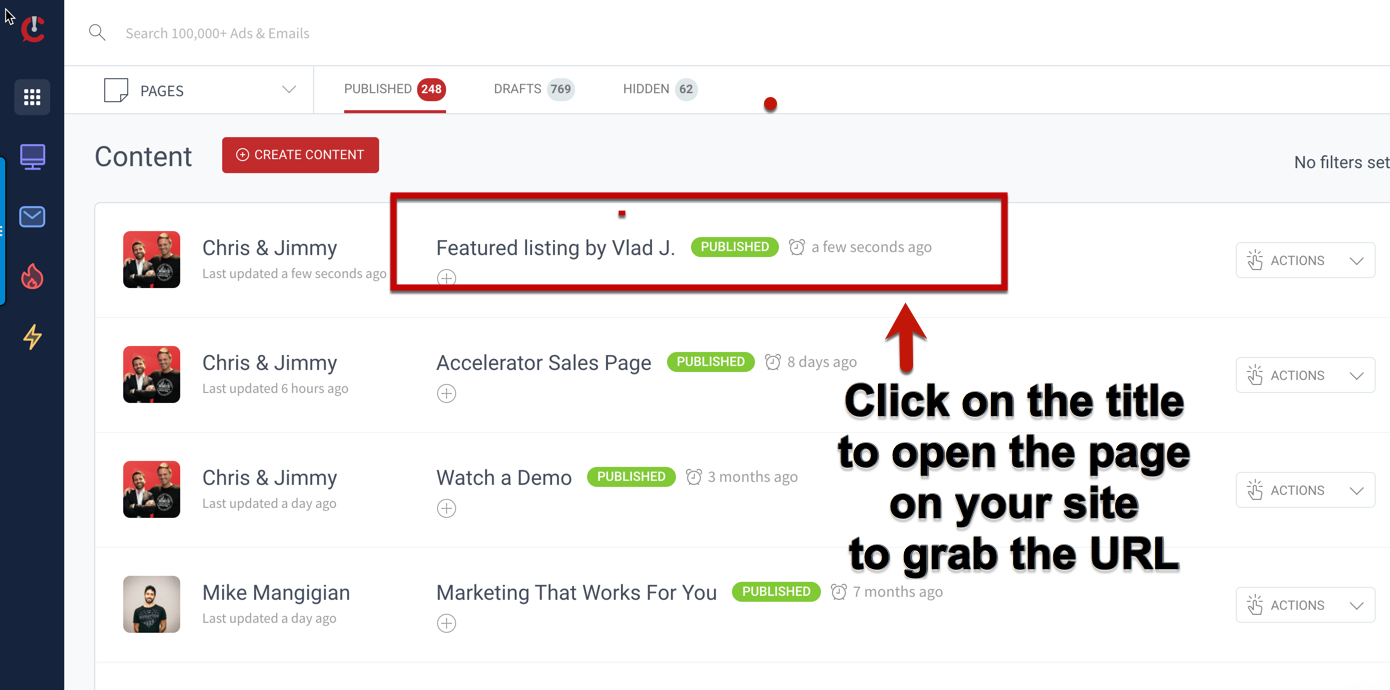
Looking to add the Listing Promotion service to your package?
Contact your Curaytor CSM or send a request to: support@curaytor.com
