How to give Curaytor access to your Facebook page, Facebook ad account and Instagram account
To assist you with marketing, promote campaigns on your behalf, or coach you on best practices, Curaytor requires access to your Facebook page, Facebook ad account, and Instagram account.
Curaytor will need to be added as a Partner, which you can do directly through Facebook Business Manager. Below you will find the step-by-step instructions on how to do this.
❗ Before you begin, please note:
Only business admins or page owners can add Curaytor as a partner.
You will need Curaytor's business ID: 812191325480660
🎯 Give Curaytor access to each asset in your Business Manager
To add Curaytor to each asset in your Business Manager:
1.] Go to Facebook Meta Suite. Once there, click on the gear icon on the bottom left.
Here is a direct link 
2.] From there, you will want to navigate to the Partners section
3.] Add Curaytor as a Partner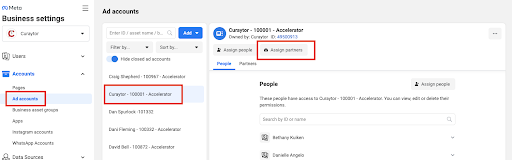
4.] Enter Curaytor’s Business ID: 812191325480660
5.] Toggle on the highest level of access. This is typically called "Facebook Access".
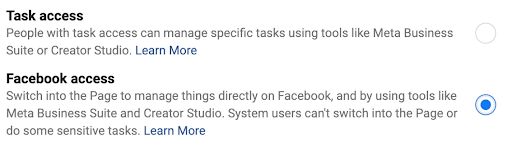
6.] Click Next and then click "Done"
7.] Now, let’s repeat that same process for your Facebook Ad Account. See screenshot below.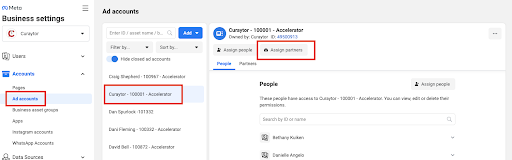
8.] Now, let’s repeat that same process for your Instagram Account. See screenshot below.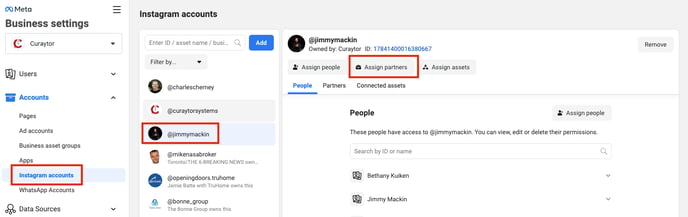
Note: Your Instagram account must connected to your Facebook business page to utilize our Instagram tools. To connect your Instagram page to your Facebook business page, follow these instructions:
- Log into Facebook, then click your profile photo in the top right.
- Click See all profiles, then select the Page you want to switch into.
- Click your Page's profile picture in the top right of Facebook.
- Click Settings & privacy, then click Settings.
- Under Permissions, click Linked accounts.
- Next to Instagram, click View.
- Click Connect account, then follow the steps to connect your Facebook Page and Instagram account.
9]. Lastly, let’s check to make sure you have an updated payment method in your Facebook Ad Account. To do so, go to your Ad Account and click Open Ads Manager. 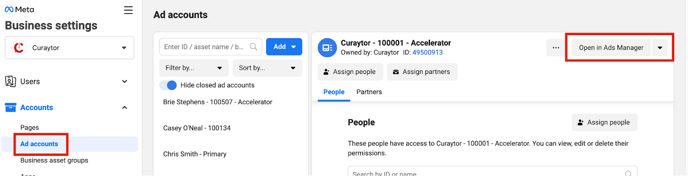
10.] On the left side menu, go to Billing and Payments. Then, click Payment Methods and if there is not an updated payment method in there, please add one.
❗❗ IMPORTANT LAST STEP: Once you’ve given Curaytor access to your Facebook page, Facebook ad account and Instagram account, please contact us so we can complete the technical setup/process for you.
🚀 Curaytor can access your assets in their Business Manager and run campaigns for you!