In some cases, you will want to create an email template for you/your team entirely from scratch. This article walks you through the steps.
Although there are dozens of pre-designed and pre-written templates provided in the Curaytor Library for you to use, we understand there may be situations in which you'd like to create your own templates from scratch.
Creating a text template from scratch
Creating a text template from scratch is extremely simple
-
Click on + New Template
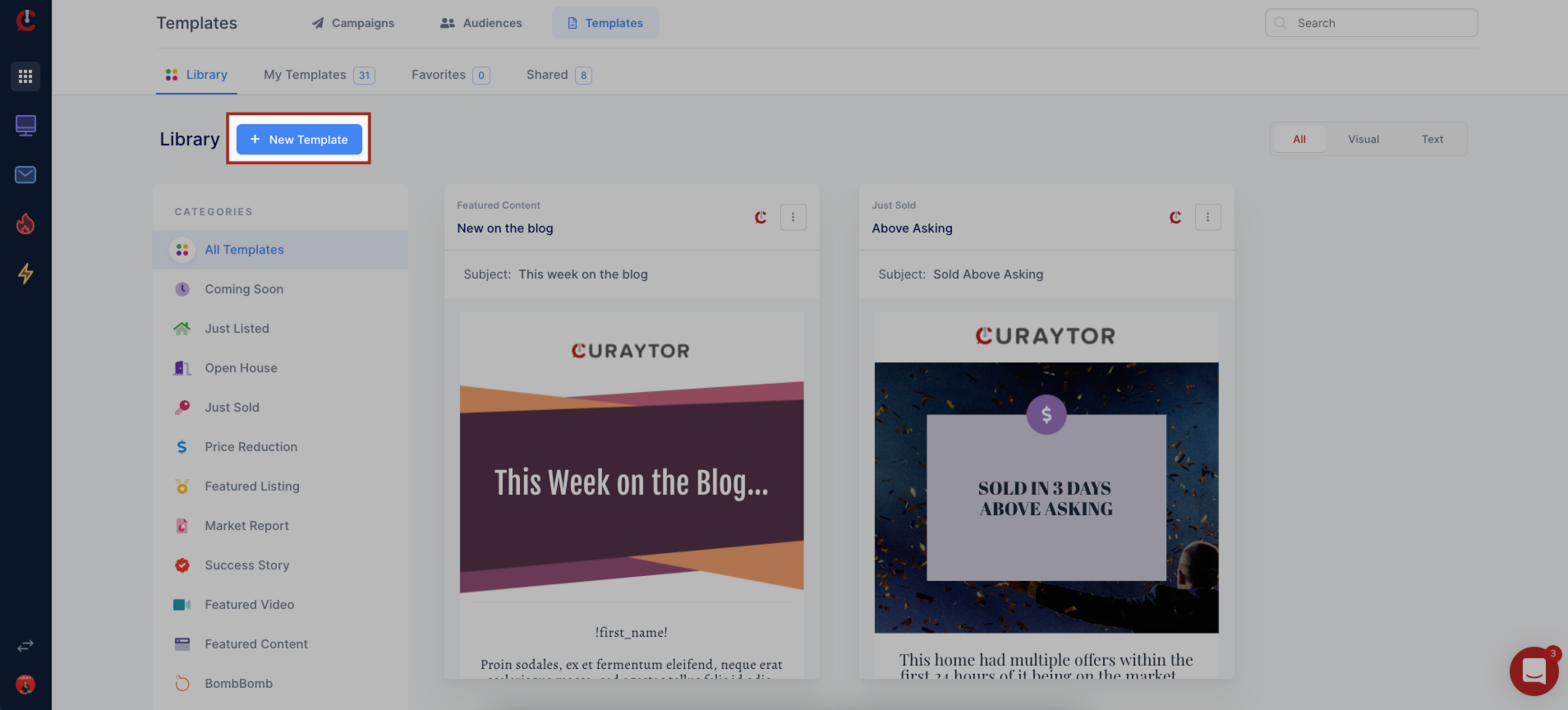
2. Click on "Text Template" under the section Start from Scratch
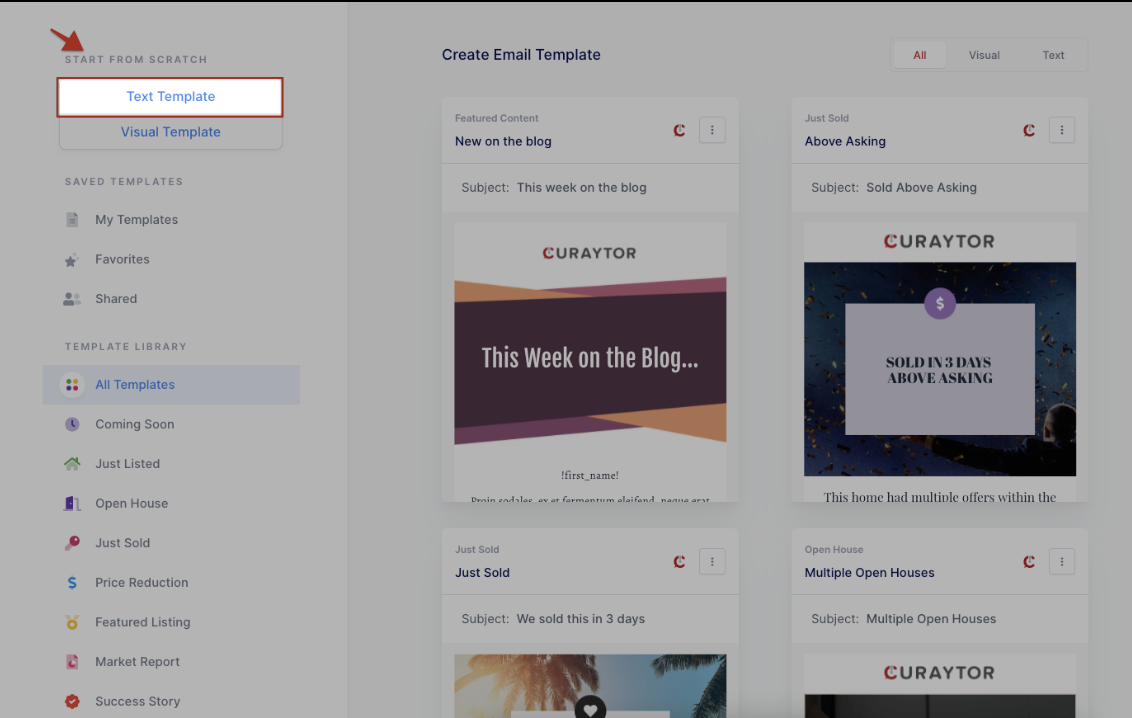
3. Name Your Template
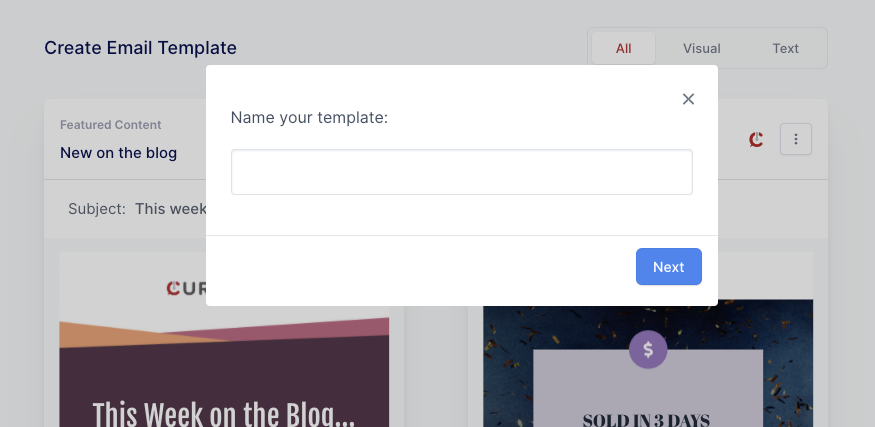
4. Enter a Subject Line
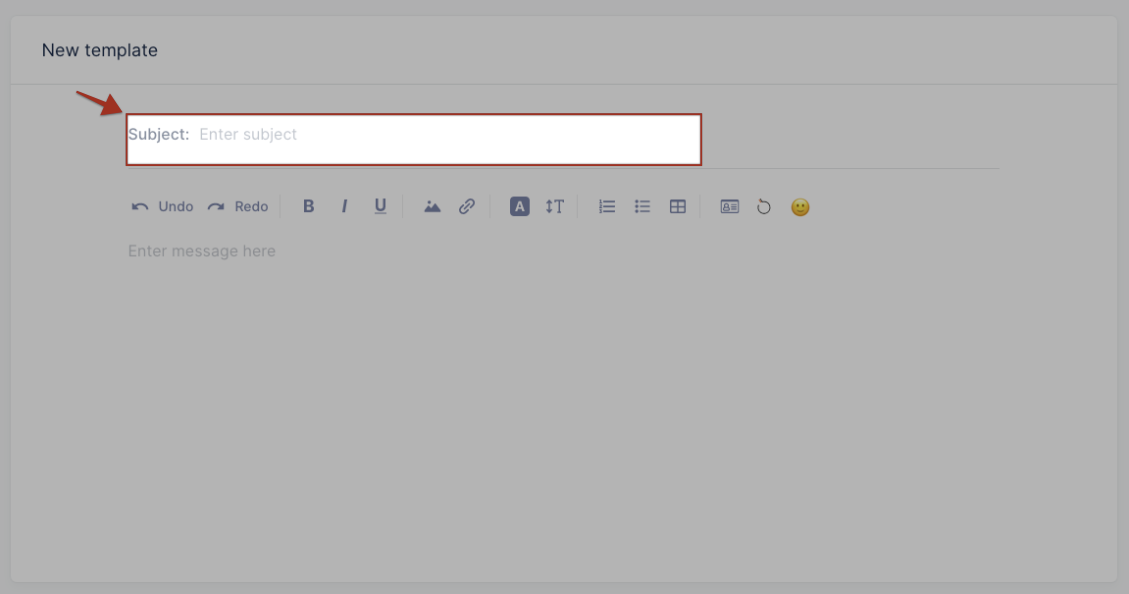
5. Enter the body of the email template
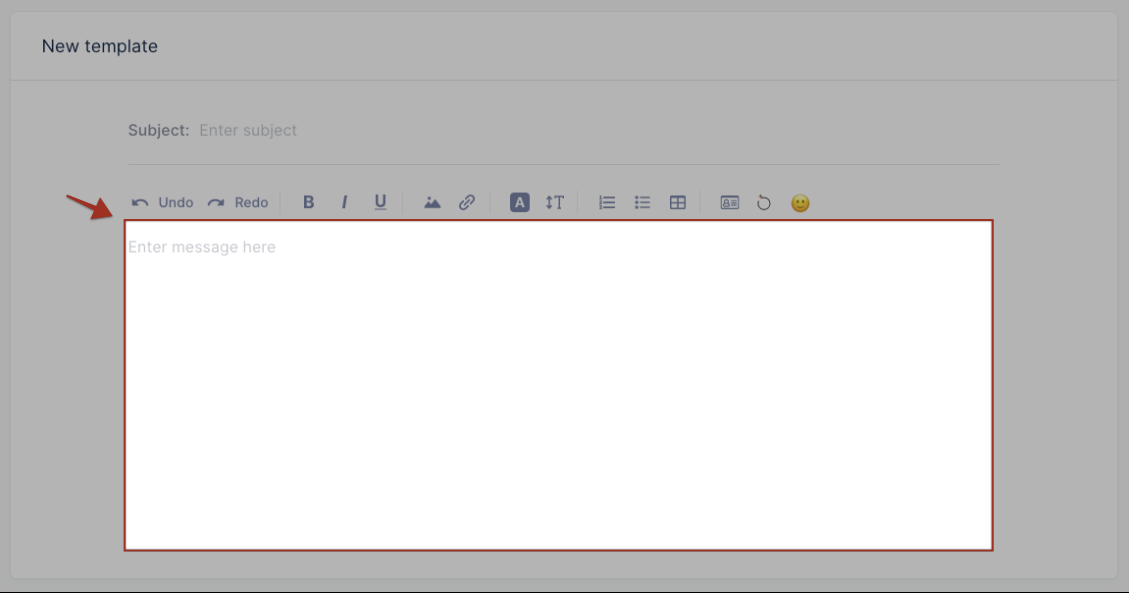
6. Click Save & Exit (or Use in Email Campaign if you are ready to send an email using the template)
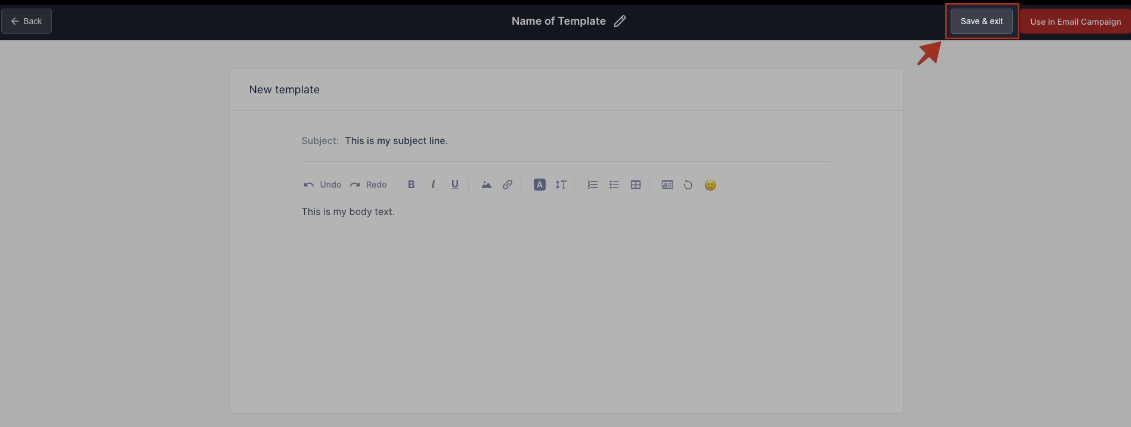
7. You can access your newly created templates in "My Templates"
Creating a visual template from scratch
Creating a visual template from scratch is easy and fun!
-
Click on + New Template
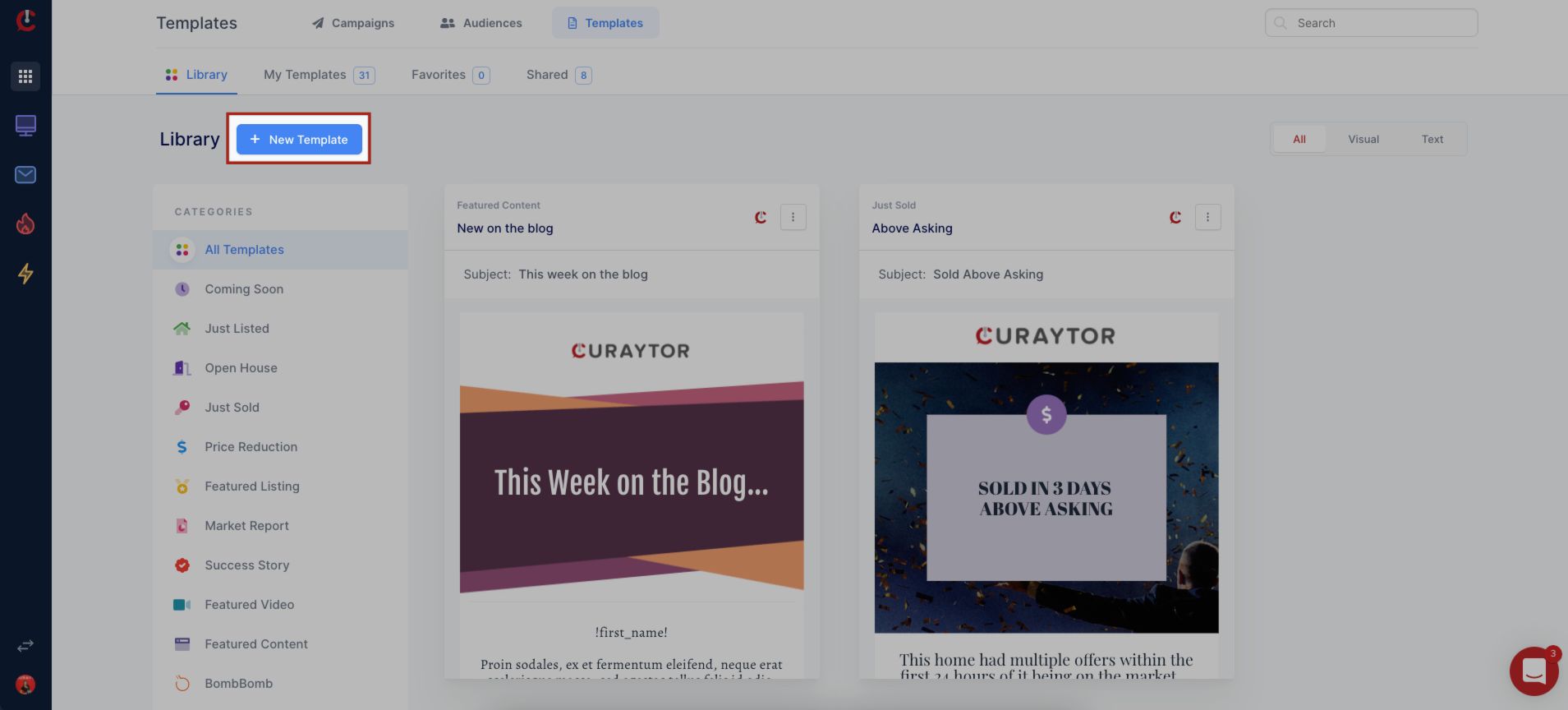
2. Click on "Visual Template" under the section Start from Scratch
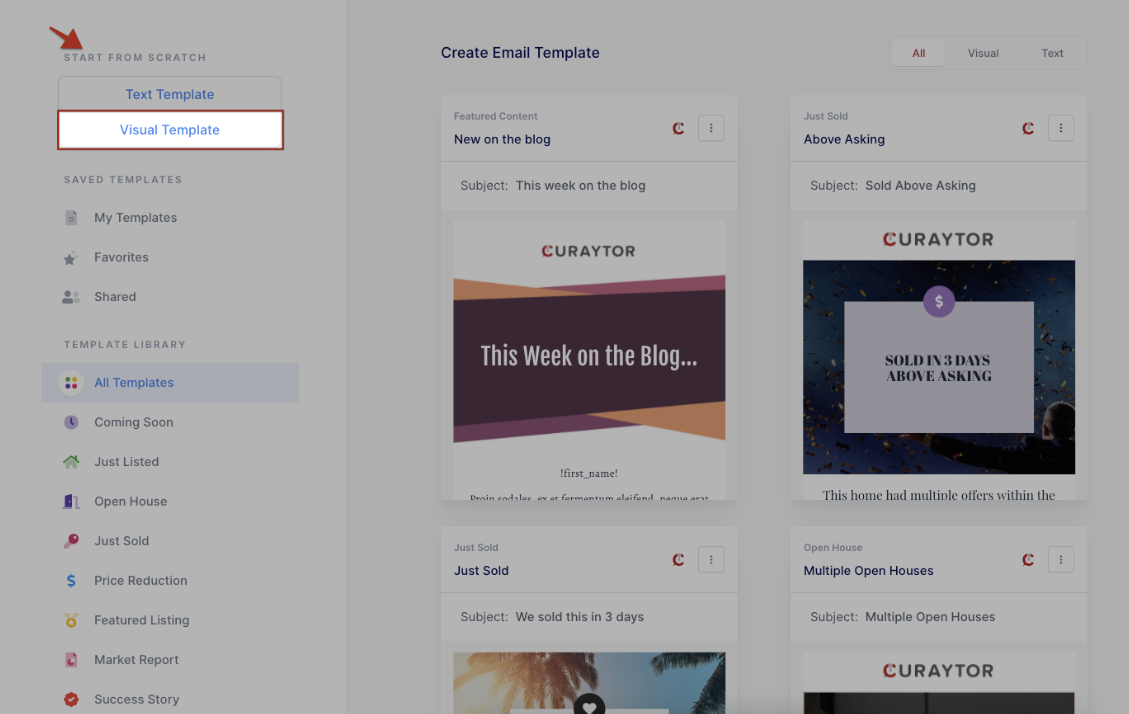
3. Name Your Template
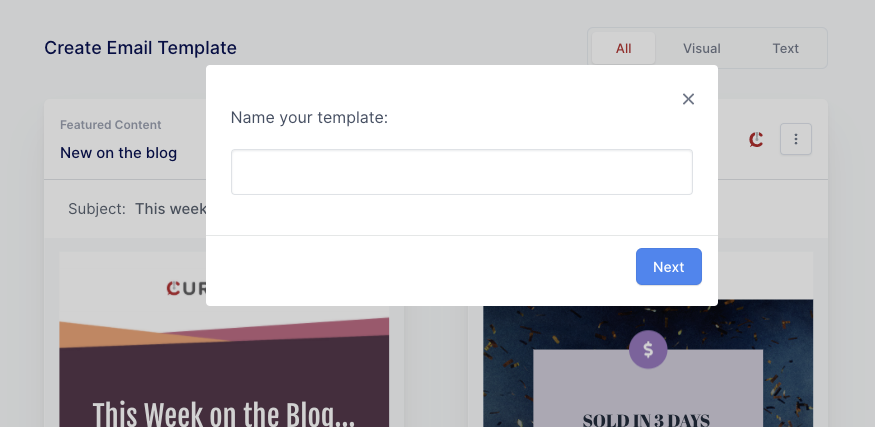
4. Enter Subject Line
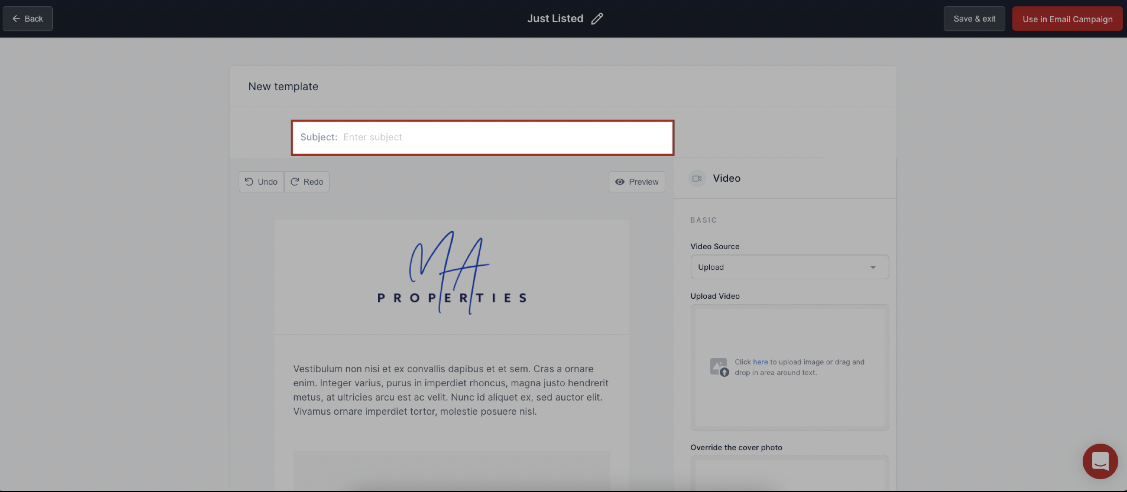
5. Customize the template
The visual editor will automatically have our basic structure in place for you as a starting point
Our basic structure is comprised of:
-
Your logo
-
Header
-
Paragraph
-
Button
-
Footer
You can edit, add or remove blocks as you see fit to reach your desired design.
6. Click Save & Exit (Or Use in Email Campaign if you're ready to use the template you created right away)
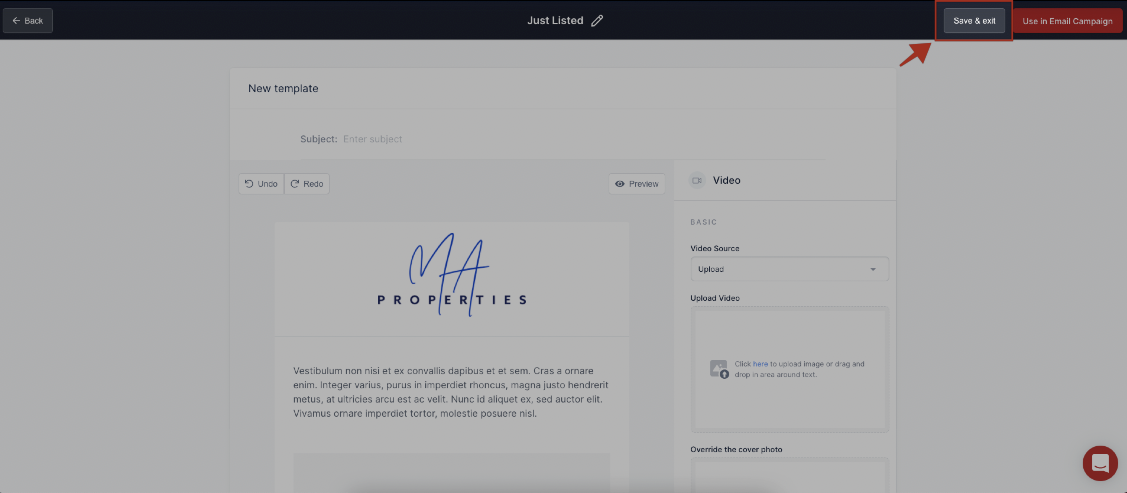
7. You can access your newly created templates in "My Templates"
