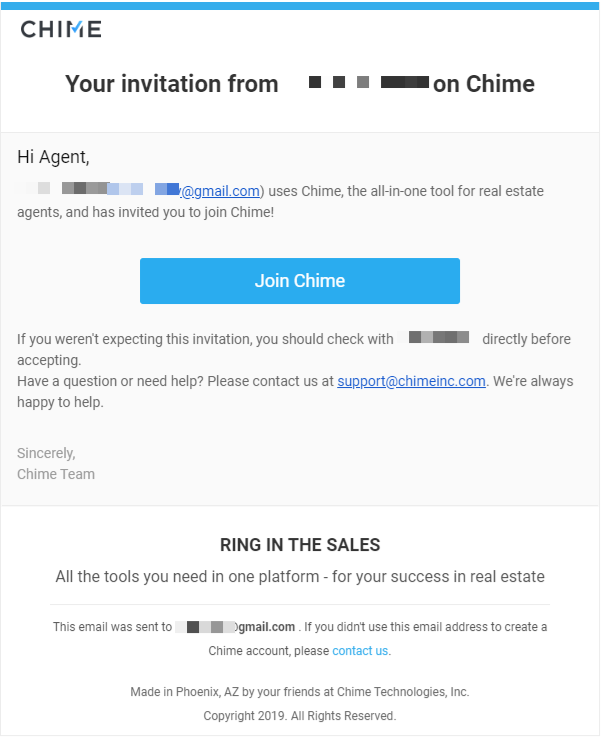How do I add agents to my Lofty CRM?
Your subscription with Curaytor includes 1 Lofy CRM seat. Any additional seat will cost $14/month. If you would like to add additional seats to your account, you can do so directly through the CRM.
IMPORTANT:
- These steps can only be done by the Team Owner.
- The monthly amount for additional seats will be added to your Lofty bill starting on the next billing period.
Step 1 : Add Seats to your Lofty CRM
Click on the settings icon then navigate to "Agent" on the left side menu. Click "Add a Member". If you have reached the seat limit of your current plan, you can click the "Add Seats" button to add more seats.
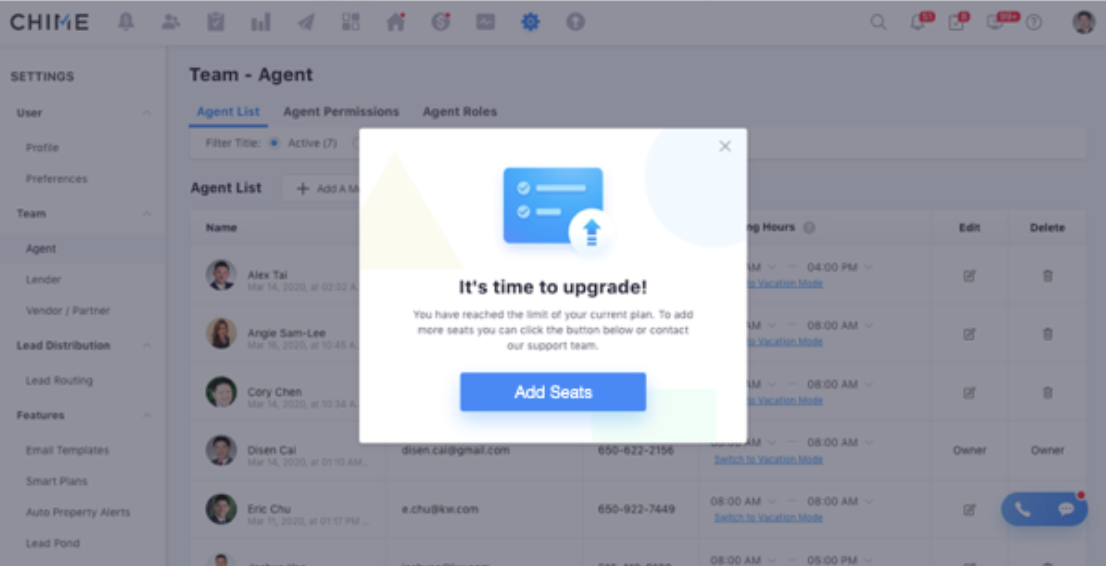
If you would like to add a specific amount of new seats before hitting your limit, you can click on the "Add More Seats" button directly from the agent list:
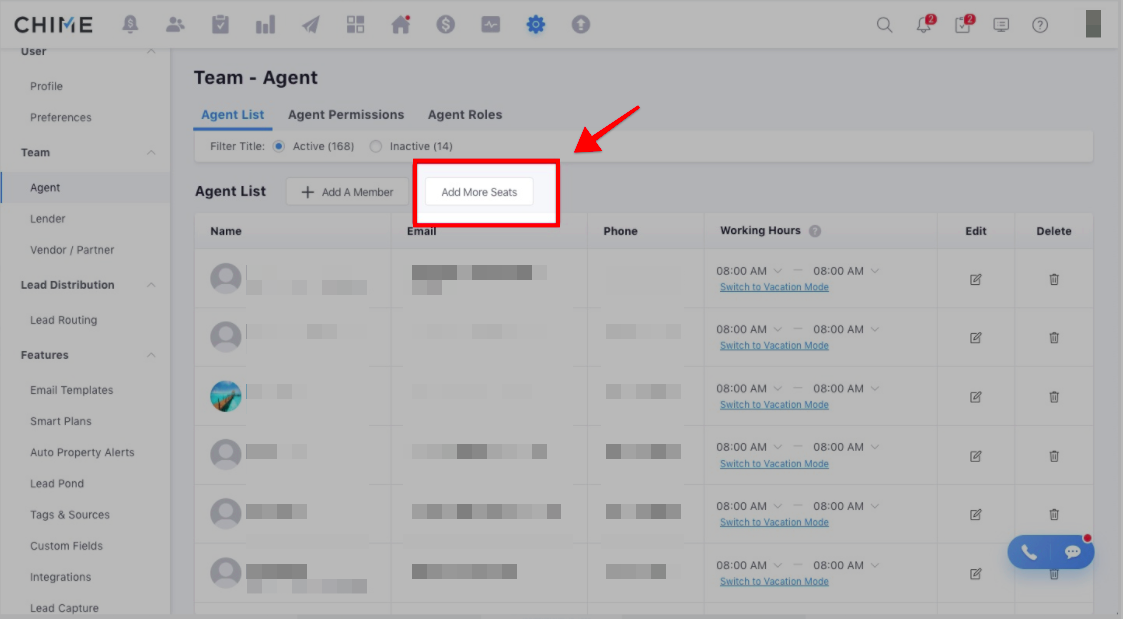
If there is no card on file, you will be asked to provide payment information by clicking a secure link:
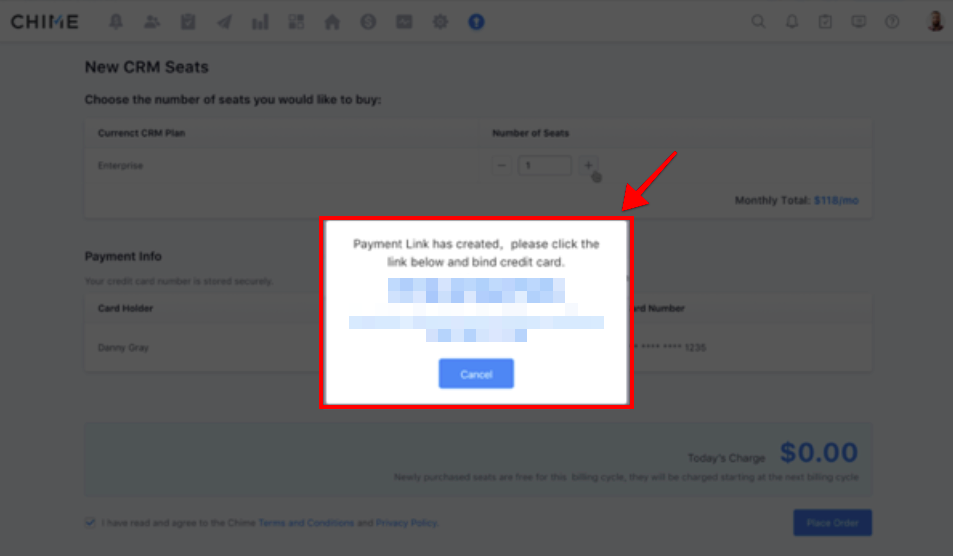
Once a card is on file, you will be provided with the steps to add seats to your order:
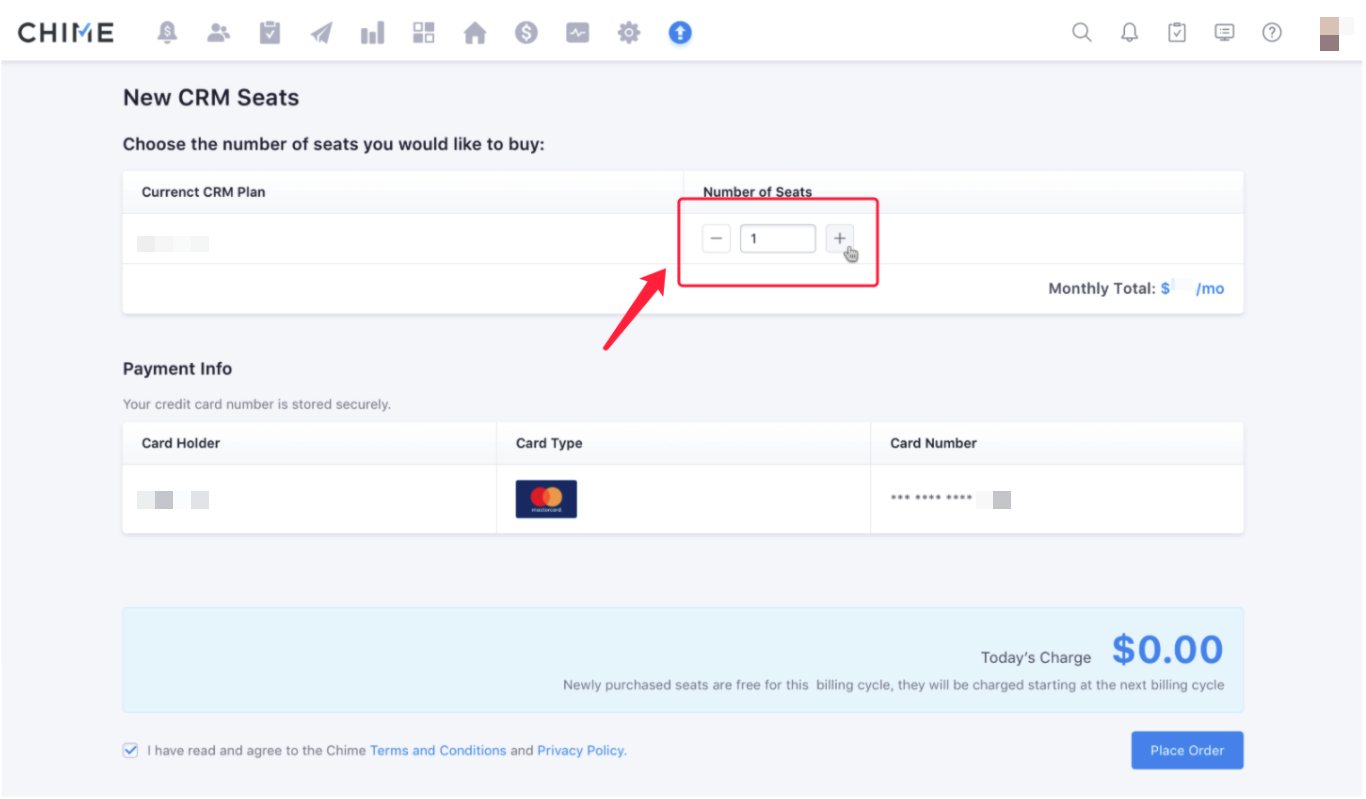
Step 2: Add New Team Members
Once the seats are purchased, you can then add the team members.
- Click on Settings
- Under Team, select Agent
- Click on the "Add A Member" button
- Fill in the fields and click Save to have an invite sent to your team member. Remember that permissions can be adjusted after the new user's account is active.
- The new user will receive a welcome email like the one below and will have to select Join Lofty/Chime to activate their Lofty/Chime account as a member of your team.