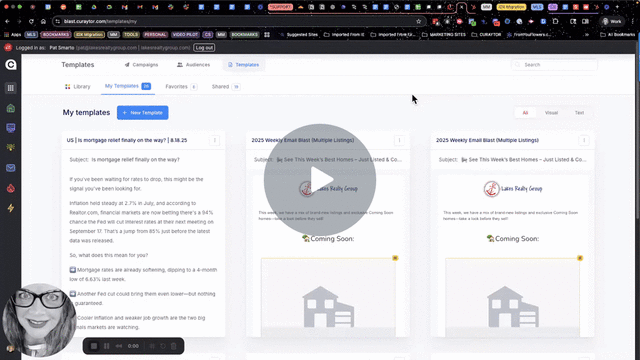This article outlines the steps for duplicating an email campaign on behalf of another user within the Curaytor client admin account.
📤 SEND EMAIL CAMPAIGNS ON BEHALF OF OTHER TEAM MEMBERS USING THE ACCOUNT SWITCHER
Part 1: Duplicating the Campaign for Another User
1. Log in as Admin User
Access the admin account using the provided credentials.
Ensure you are logged in successfully.
2. Create a New Campaign
Navigate to the Blast section.
Create a new campaign that you want other users to duplicate.
3. Switch User
Use the account switcher icon in the bottom left corner of your screen, to select the intended user [e.g., Michelle] for duplication. Verify that you are now logged in as that user.
4. Duplicate the Campaign
Click the three dots in upper right corner next to the campaign you want to duplicate for this Team member. Select the Duplicate option from the drop down menu.
❗NOTE: You can duplicate a shared template, a draft, or a "sent" campaign.
Part 2: Sending the Campaign as Admin on Behalf of Another User
1. Log in as Admin User
Access the admin account using the provided credentials.
Ensure you are logged in successfully.
2. Send the Campaign
Navigate to the Blast section.
Click on the campaign in DRAFTS that contains the user’s name [the one you want to send on behalf of]. Review for accuracy, send test email, and select the proper audience.
❗NOTE: A warning ⚠️ message will appear, indicating that the campaign is being sent on behalf of another user.
3. Finalize Sending
Confirm all details are correct, including the “Send As” email.
Click Send or Schedule to send - to finalize and launch the campaign.