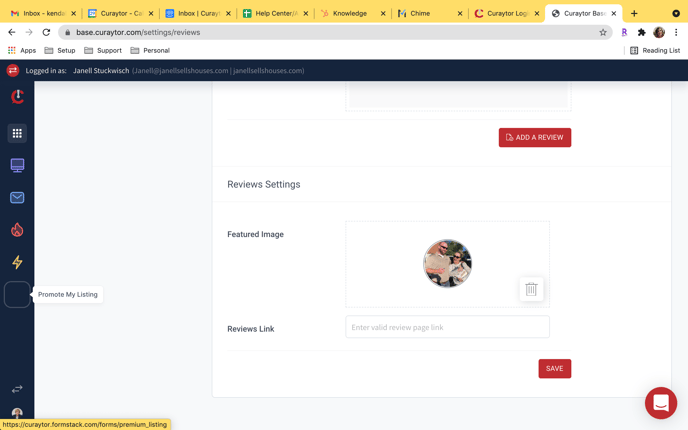This article will show you how to add reviews to your website that will be displayed on your testimonial/client success stories page.
1) Click on Global settings
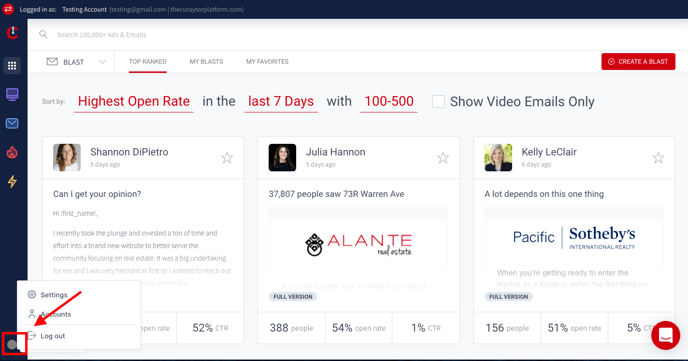
2) Click on settings
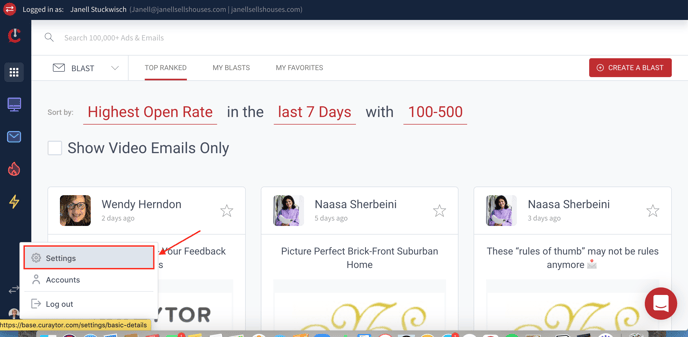
3) Click on reviews
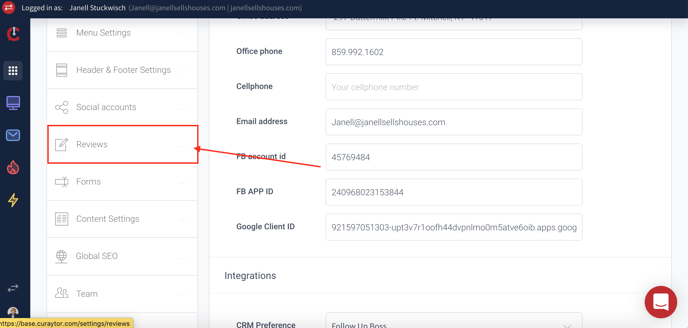
4) Click on "Add Review" in upper right corner this will jump you to the section to add a review.
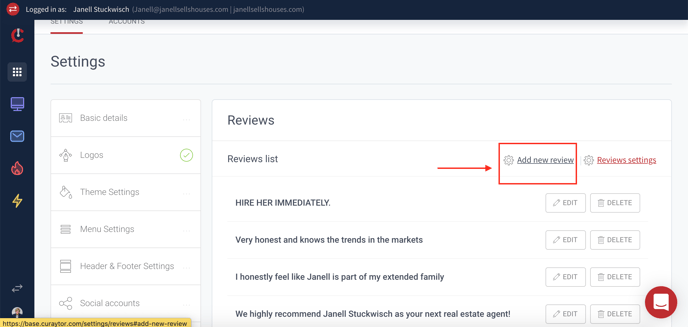
5) Add information for review. Headline- Part of the review that stands out. Text- the full review. Source title- This is where the review is from. Example- Facebook. Source URL- The link to the review from which it originated. Source logo- The logo from the source where the review originated from.
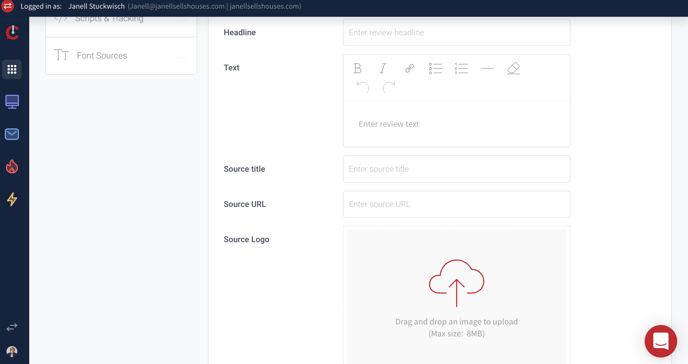
6). Click on "Add review"
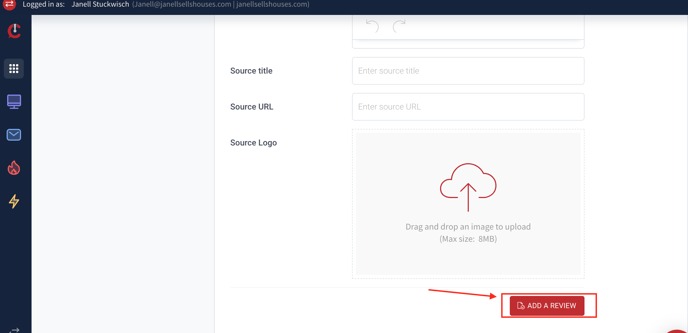
Once reviews have been added, you can drag and drop them in any order. This order is what will be displayed on your testimonial/client success stories page.
7) Review Settings- This section is for when you use the Related Content object > Most recent review.